Troubleshooting - Recover deleted tasks, projects, and more
Modified on Fri, 10 May, 2024 at 1:20 PM
Learn how to reinstate deleted items in Asana. This article outlines various tips to manage deleted tasks, projects, teams, and more.
Create a deleted items view
Use advanced search to create a Deleted items view so you can find deleted tasks from the previous 30 days that haven't been deleted permanently. Check out the gif below which shows how to create a Deleted items view using advanced search, and how to undelete the task in question.
- Click the search bar at the top of the page
- Choose the final option, Advanced search
- Click + Add filter at the bottom of the advanced search window
- Click More > Deleted
- Add any further search criteria you need, such as Assigned to: Alan
- Click Search to display the results
The results will display all deleted items assigned to Alan from the past 30 days.
Deleted items view workaround for users without a paid subscription
If you've deleted something and need to get it back, but don't have access to advanced search, you can contact our support team with as much helpful information as you can.
If you deleted a task, include the name of the project, the approximate time it was deleted, and the task URL if you know it.
For deleted projects, include the name of the team that the project was in, as well as deletion time and URL, if known.
Undo button in deletion notification
When you delete an item in Asana, you'll receive a toast notification on the bottom left of your screen to let you know something has been deleted. The notification contains an undo button, so if you delete something by accident you can recover it by yourself right away. Be quick though, the notification lasts about 15 seconds. If you miss it, try an advanced search with the Deleted filter active.
Undelete button in the task pane
Another way to undelete a task is to use the undelete button in the task details pane. The button will be visible after you delete the task, as long as you don't navigate away from it. If you lose track of the task before you manage to undelete it, try an advanced search with the Deleted filter active
Recovery link sent via email
When a project is deleted, project members receive an email to notify them. The person who deleted the project receives an email which also contains a recovery link, so they can reinstate the project themselves in case of accidental deletion or change of mind. Project members will receive an email which states the name of the person who deleted the project, so they can get in contact if this was done in error.
A note on permanently deleted items
After deleting a task, you'll be presented with two options: Undelete or Delete permanently, as shown in the image below. Simply deleting a task will mean it is recoverable for up to 30 days. Permanently deleting the task means it cannot be recovered at all. Asana support cannot recover a permanently deleted task.
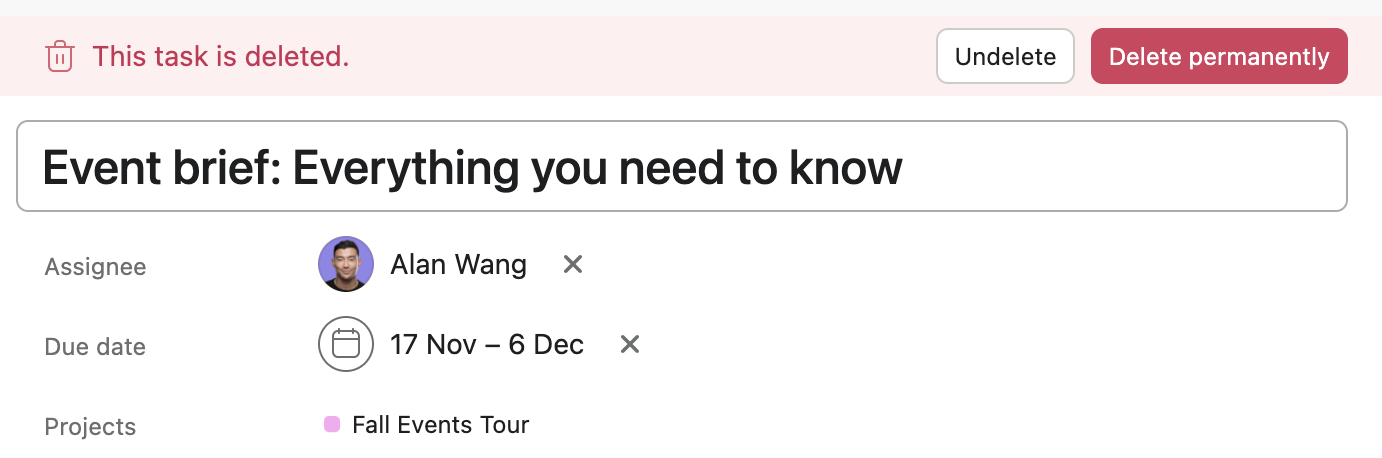
Finding a deleted item's URL for Asana support
If you're not able to undelete something by yourself and need to contact support, it's helpful to include the deleted item's URL - items like tasks, projects, and teams all have a specific URL which can help us track them down when they are deleted. You may be able to find a deleted item's URL if it is mentioned in your Asana inbox or an email notification you've received about it in the past.
Other information for Asana support
Asana support will often ask you to provide some contextual information to help them find a deleted item. For tasks, it helps to share the task name, the URL, and the name of the project that the task lived in before it was deleted.
Other things like the project's URL or the time which the task was deleted can be helpful. Consider gathering whatever names, times, and URLs possible for deleted items such as goals, portfolios, teams, projects and tasks to speed up the recovery effort.
Tasks missing but not deleted? A note on completed tasks
Users often prefer to have their completed tasks hidden from view, and set up filters that only show incomplete tasks in their projects and My tasks. If it looks like tasks are missing from your project or My tasks, check if you're filtering only completed tasks or only incomplete tasks - it's easy to forget about this. Otherwise, searching for the task name via advanced search or checking your Deleted items view can be helpful.
Tasks missing but not deleted? A note on collapsed sections
Similar to the above, if you collapse a section you won't see the tasks that are contained within it. The tasks still exist, though. Expand the section to view them again. Otherwise, use advanced search or check your Deleted items view.
Was this article helpful?
That’s Great!
Thank you for your feedback
Sorry! We couldn't be helpful
Thank you for your feedback
Feedback sent
We appreciate your effort and will try to fix the article