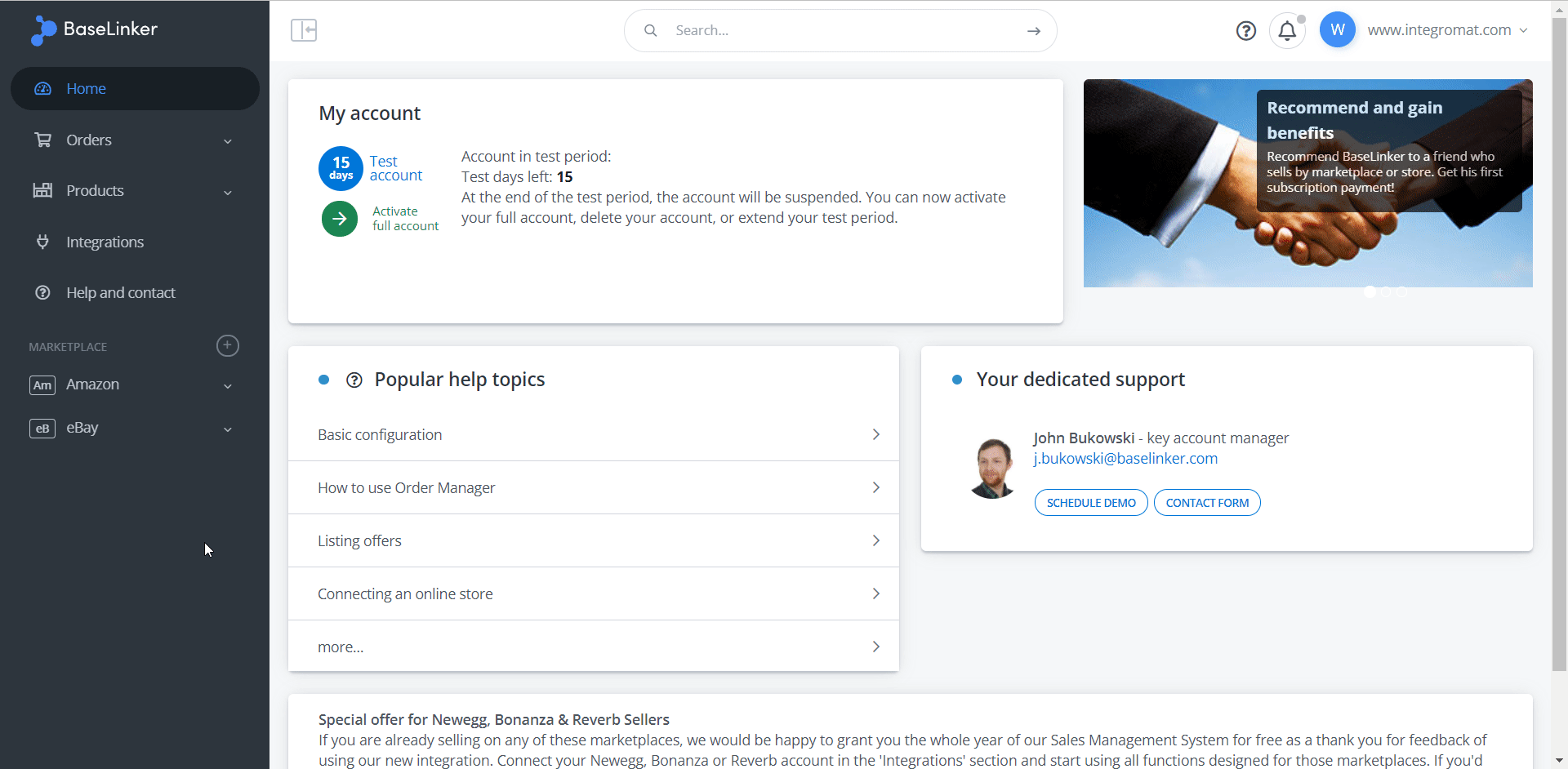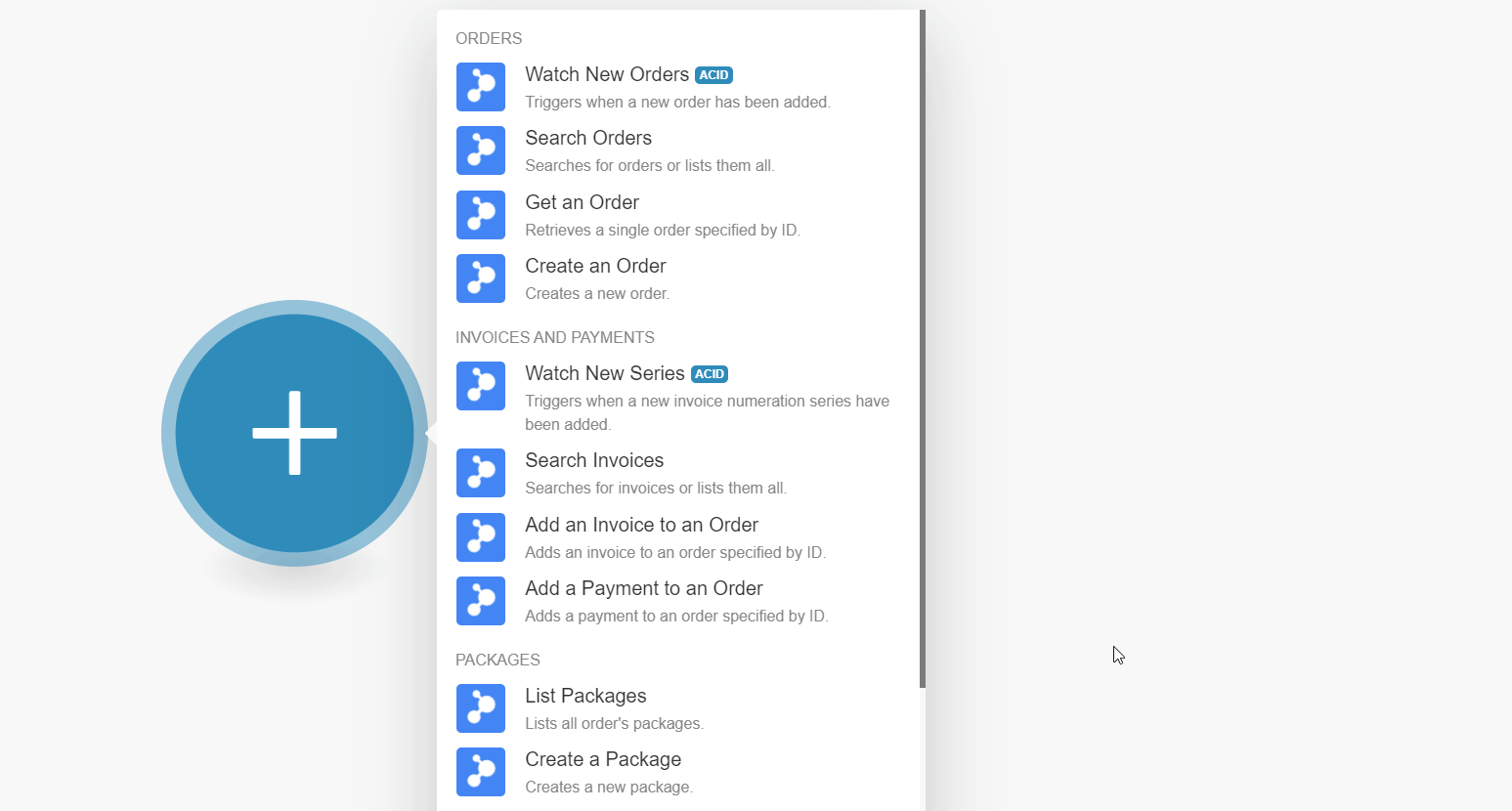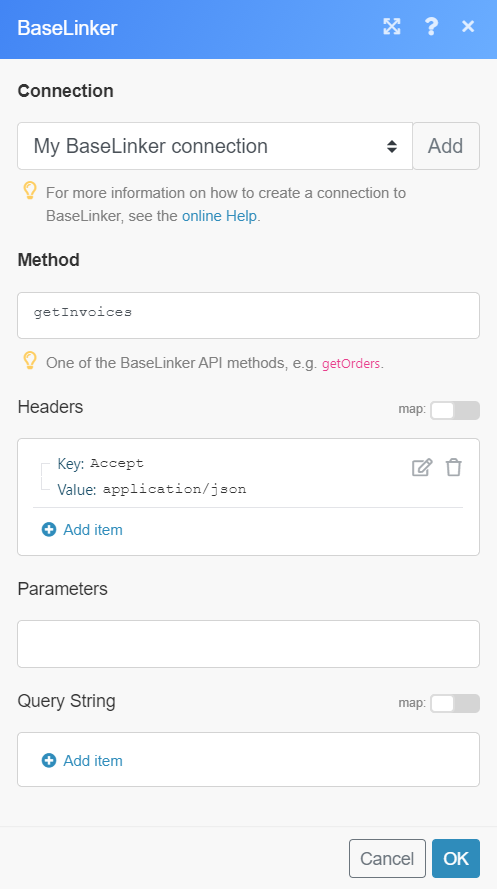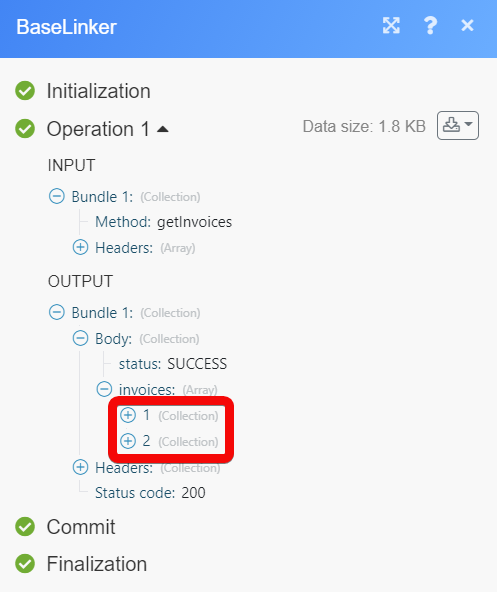BaseLinker
Modified on Tue, 13 Aug, 2024 at 9:49 AM
The BaseLinker modules allow you to monitor, create, update, send, retrieve, list, and delete the orders, invoices, payments, and packages in your BaseLinker account.
Prerequisites
A BaseLinker account - create an account at baselinker.com/en-US/home/.
Notice
The module dialog fields that are displayed in bold (in the Make scenario, not in this documentation article) are mandatory!
To connect your BaseLinker account to Make you need to obtain the API Key from your BaseLinker account and insert it in the Create a connection dialog in the Make module.
1. Log in to your BaseLinker account.
2. Click Your Profile Icon > My Account > API.
3. Enter a name for the API and click Generate Token and copy the API Key to your clipboard.
4. Go to Make and open the BaseLinker module's Create a connection dialog.
5. In the Connection name field, enter a name for the connection.
6. In the API Key field, enter the API Key copied in step 3 and click Continue.
The connection has been established.
Triggers when a new order has been added.
Connection | |
Limit | Set the maximum number of new orders Make should return during one execution cycle. |
Searches for orders or lists them all.
Connection | |
Date Confirmed from | Enter (map) the date to search the orders that were confirmed on or after the specified date. |
Date from | Enter (map) the date to search the order from the specified date. |
Order ID from | Select or map the Order ID whose details you want to search. |
Get Unconfirmed Orders | Select whether you want to search for the unconfirmed orders. |
Status ID | Select or map the Status ID to list the orders with the specified status. |
Filter by Email | Enter (map) the email address to list the orders that match the specified email address. |
Limit | Set the maximum number of orders Make should return during one execution cycle. |
Retrieves a single order specified by ID.
Connection | |
Order ID | Select or map the Order ID whose details you want to retrieve. |
Creates a new order.
Connection | |||||||||||||||||||||||
Order Status ID | Select or map the status of the order. | ||||||||||||||||||||||
Phone | Enter (map) the customer's phone number. | ||||||||||||||||||||||
Enter (map) the customer's email address. | |||||||||||||||||||||||
Date Add | Enter (map) the date on which the order is being created. | ||||||||||||||||||||||
User Comments | Enter (map) the notes for the order. | ||||||||||||||||||||||
Admin Comments | Enter (map) the admin notes for the order. | ||||||||||||||||||||||
Currency | Select or map the currency code applicable for the order. | ||||||||||||||||||||||
Payment Method | Enter (map) the payment method for the order. | ||||||||||||||||||||||
Payment Method Code | Select whether the payment method code is cash on delivery (payment on delivery). | ||||||||||||||||||||||
Paid | Select whether the order is already paid. | ||||||||||||||||||||||
Delivery Method | Enter (map) the delivery method of the order. | ||||||||||||||||||||||
Delivery Price | Enter (map) the charges for the delivery of the order. | ||||||||||||||||||||||
Delivery Full Name | Enter (map) the contact person's full name to mention in the delivery address. | ||||||||||||||||||||||
Delivery Company | Enter (map) the company name to mention in the delivery address. | ||||||||||||||||||||||
Delivery Address | Enter (map) the order's delivery address. | ||||||||||||||||||||||
Delivery City | Enter (map) the city name to mention in the delivery address. | ||||||||||||||||||||||
Delivery Postal Code | Enter (map) the delivery address postal code. | ||||||||||||||||||||||
Delivery Point ID | Enter (map) the delivery pickup point ID. | ||||||||||||||||||||||
Delivery Point Name | Enter (map) the delivery pickup point name. | ||||||||||||||||||||||
Delivery Point Address | Enter (map) the delivery pickup point address. | ||||||||||||||||||||||
Delivery Point PostCode | Enter (map) the delivery pickup point postal code. | ||||||||||||||||||||||
Delivery Point City | Enter (map) the delivery pickup point city name. | ||||||||||||||||||||||
Invoice Full Name | Enter (map) the billing address contact person's full name. | ||||||||||||||||||||||
Invoice Company | Enter (map) the billing address company name. | ||||||||||||||||||||||
Invoice NIP | Enter (map) the billing address company's VAT or tax number. | ||||||||||||||||||||||
Invoice Address | Enter (map) the billing address. | ||||||||||||||||||||||
Invoice City | Enter (map) the billing address city name. | ||||||||||||||||||||||
Invoice Country Code | Select or map the billing address country code. | ||||||||||||||||||||||
Want Invoice | Select whether the customer wants the invoice copy. | ||||||||||||||||||||||
Extra Field 1 | Enter (map) any additional fields you want to add. | ||||||||||||||||||||||
Extra Field 2 | Enter (map) any additional fields you want to add. | ||||||||||||||||||||||
Products | Add the products to the order:
|
Triggers when a new invoice numeration series have been added.
Connection | |
Limit | Set the maximum number of series Make should return during one execution cycle. |
Searches for invoices or lists them all.
Connection | |
Invoice ID | Select or map the Invoice ID whose details you want to search. |
Invoice ID from | Select or map the option to search the invoices collected from the specified option. |
Date from | Select or map the date to search the invoices collected from the specified date. |
Order ID | Select or map the Order ID whose invoices you want to search. |
Get External Invoices | Select whether you want to get the external invoices. |
Series ID | Select or map the Series ID number to search the invoices with the specified ID. |
Limit | Set the maximum number of invoices Make should return during one execution cycle. |
Adds an invoice to an order specified by ID.
Connection | |
Order ID | Select or map the Order ID to which you want to add the invoice. |
Series ID | Select or map the Series ID of the invoice you want to add. |
Adds a payment to an order specified by ID.
Connection | |
Order ID | Select or map the Order ID to which you want to add the payment information. |
Payment Done | Enter (map) the payment deposit amount. The value replaces the current payment in the order (it is not added up with the previous value). If the amount matches the order value, the order will be marked as paid. |
Payment Date | Enter (map) the date on which the payment for the invoice is made. |
Payment Comment | Enter (map) any additional information or notes about the payment. |
Lists all order packages.
Connection | |
Order ID | Select or map the Order ID whose packages you want to list. |
Limit | Set the maximum number of packages Make should return during one execution cycle. |
Creates a new package.
Connection | |||||||||
Order ID | Select or map the Order ID for which you want to create the package. | ||||||||
Courier Code | Select or map the courier service through the package is being sent and enter the fields that auto-populate based on your selection. | ||||||||
Packages | Add the package details:
|
Deletes a package.
Connection | |
Courier Code | Select or map the Order ID whose packages you want to delete. |
Order ID | Select or map the order whose package you want to delete. |
Select Package By | Select or map the options to choose the package you want to delete:
|
Package ID | Select or map the Package ID you want to delete. |
Package Number | Select or map the Package Number you want to delete. |
Force Delete | Select whether you want to remove the parcel from the BaseLinker database in case of an error with the removal of the parcel in the courier API. |
Performs an arbitrary authorized API call.
Connection | |
Method | Enter the method you want to call. For example: For the list of available endpoints, refer to the BaseLinker API Documentation. |
Headers | Enter the desired request headers. You don't have to add authorization headers; we already did that for you. |
Parameters | Enter (map) the parameters you want to retrieve. |
Query String | Enter the request query string. |
The following API call returns all the invoices from your BaseLinker account:
Method: getInvoices
Matches of the search can be found in the module's Output under Bundle > Body > invoices. In our example, 2 invoices were returned:
Was this article helpful?
That’s Great!
Thank you for your feedback
Sorry! We couldn't be helpful
Thank you for your feedback
Feedback sent
We appreciate your effort and will try to fix the article