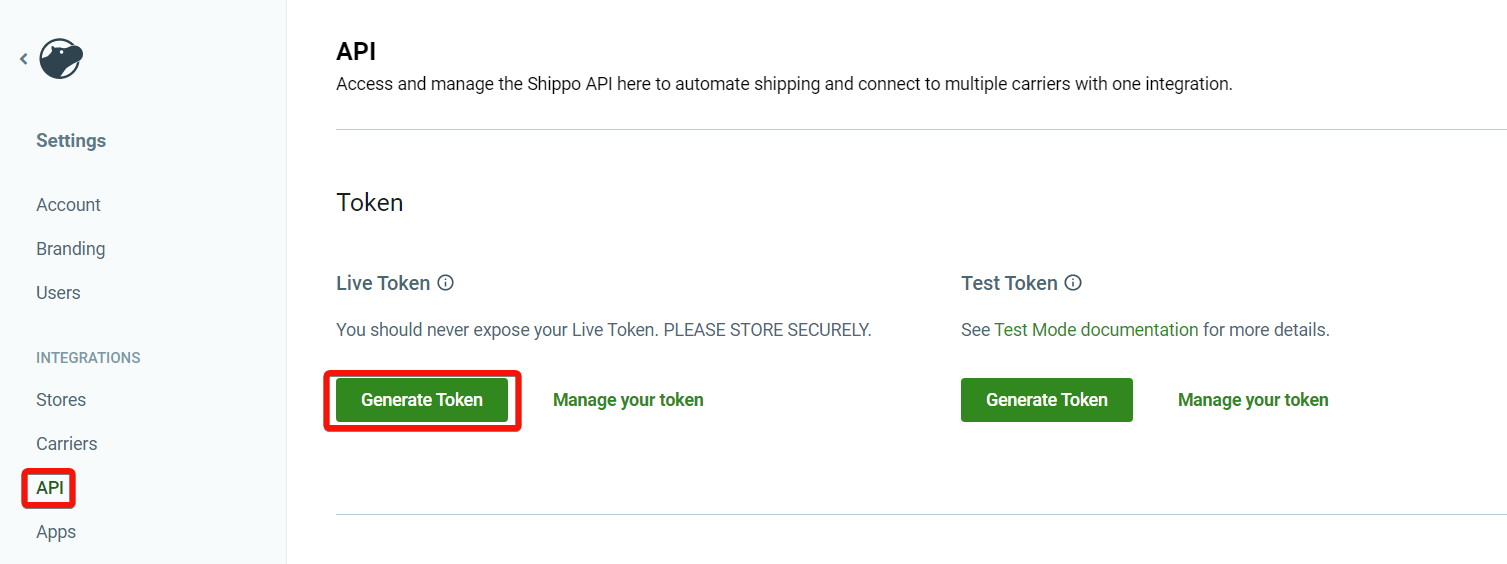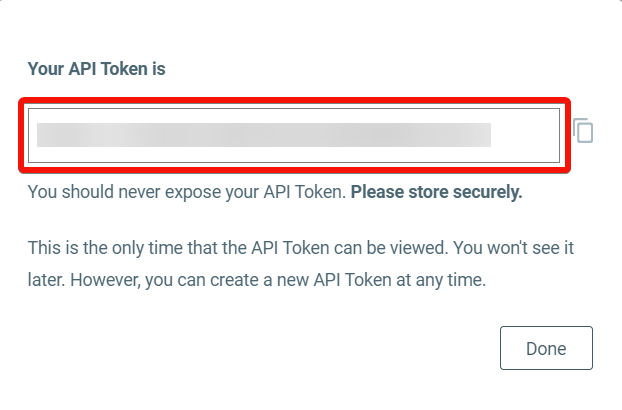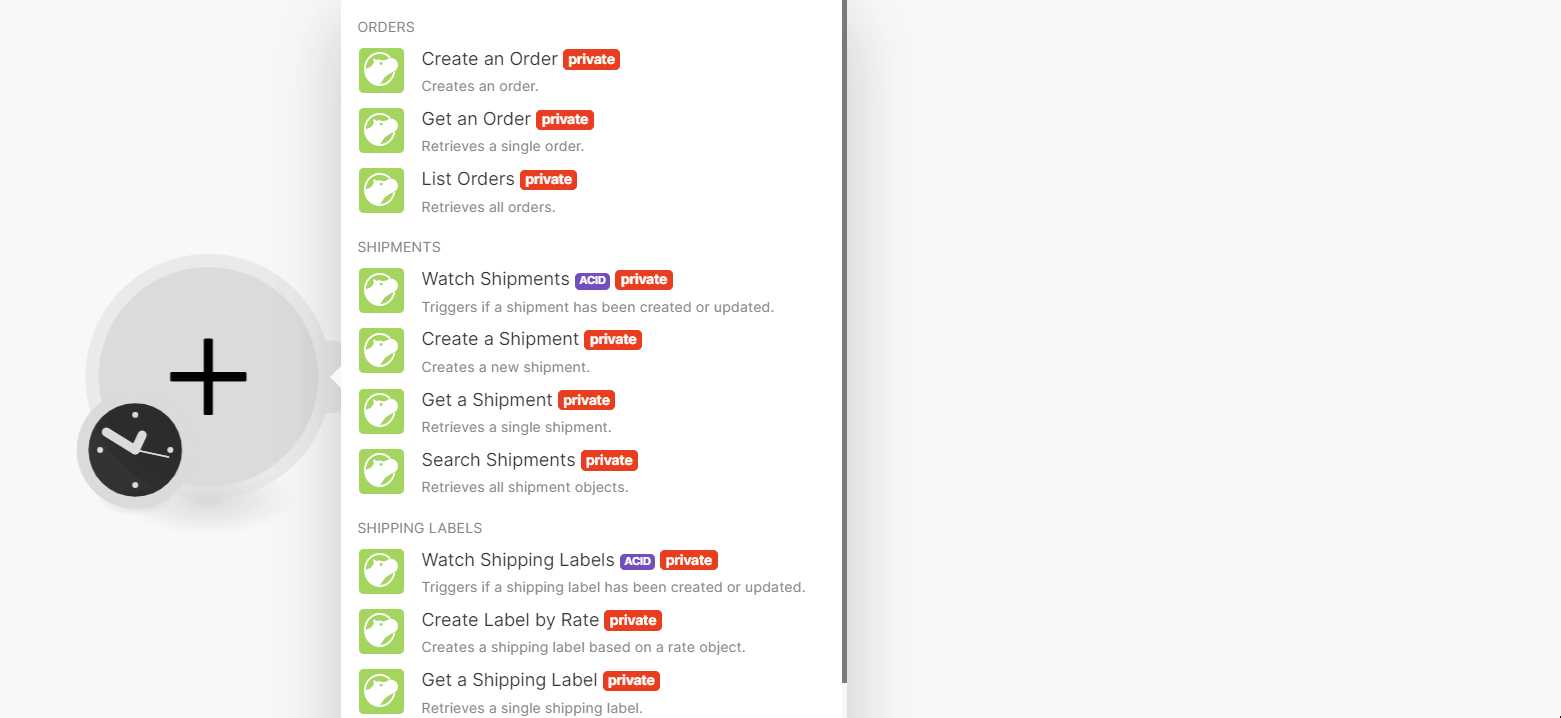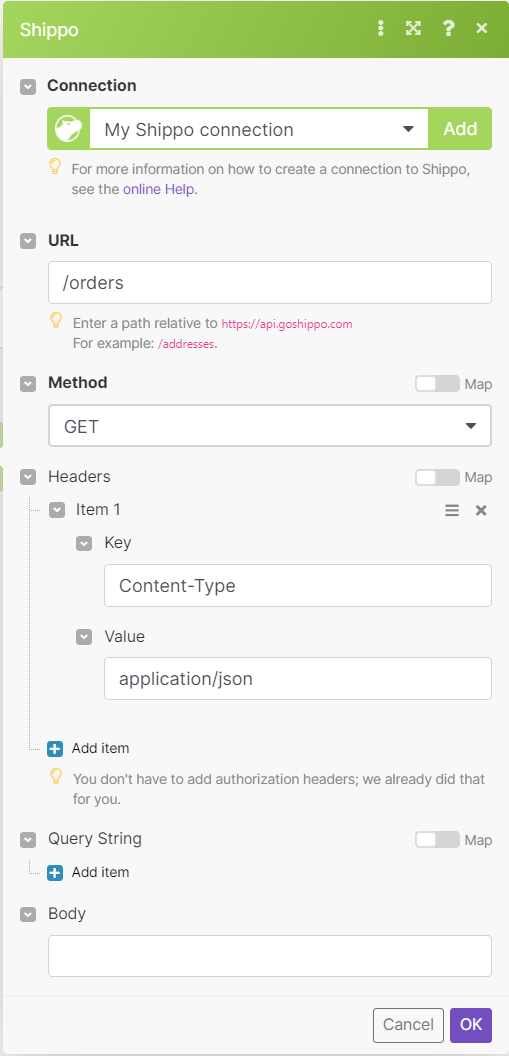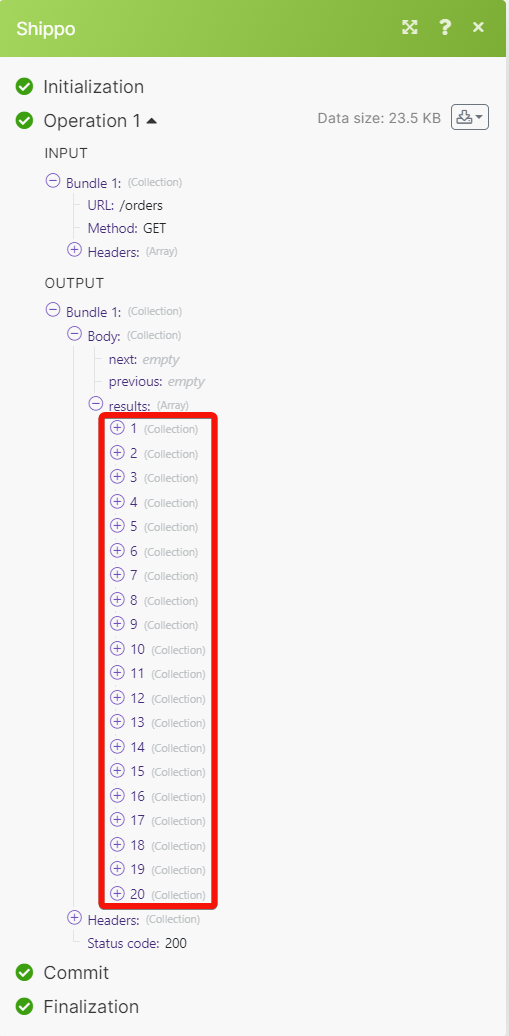Shippo
Modified on Tue, 13 Aug, 2024 at 9:37 AM
With Shippo modules in Make, you can:
create, retrieve, and list orders
watch, create, retrieve, and search shipments
watch, create, retrieve, and search shipping labels
watch parcels
To get started with Shippo, create an account at shippo.com.
To connect Shippo with Make you need to obtain the Shippo API Key from your Shippo account:
Log in to your Shippo account.
Click Settings > API > Generate Token.
Copy the API Token to a safe place.
Log in to your Make account, and add a module from the Shippo app into a Make scenario.
Click Add next to the Connection field.
In the Connection name field, enter a name for the connection.
In the API Key field, enter the details copied in step 3, and click Save.
You have successfully established the connection and can now build scenarios.
You can create, retrieve, and list orders using the following modules.
Creates an order.
Connection | |||||||||||||||||||||||||||||||
Placed at | Enter (map) the date and time when the order was placed. See the list of supported date and time formats. This date and time can be different from the date and time of the order object creation on Shippo. | ||||||||||||||||||||||||||||||
Weight | Enter (map) the total weight of the order. | ||||||||||||||||||||||||||||||
Weight Unit | Select the unit used for the weight field. For example, | ||||||||||||||||||||||||||||||
To Address | Enter (map) the address details of the recipient/buyer:
| ||||||||||||||||||||||||||||||
From Address | Enter (map) the address details of the sender/seller.
| ||||||||||||||||||||||||||||||
Line Items | Enter (map) the details of line items
| ||||||||||||||||||||||||||||||
Order Number | An alphanumeric identifier for the order used by the seller/buyer. | ||||||||||||||||||||||||||||||
Order Status | Select the order status. For example, | ||||||||||||||||||||||||||||||
Shipping Cost | Enter (map) the amount to be paid by the buyer for shipping. This amount can be different from the price the seller will pay for shipping. | ||||||||||||||||||||||||||||||
Shipping Cost Currency | Select or map the currency of the shipping cost amount. | ||||||||||||||||||||||||||||||
Shipping Method | Enter (map) the shipping method chosen by the buyer. | ||||||||||||||||||||||||||||||
Subtotal Price | Enter (map) the subtotal price amount to be paid by the buyer for this order. | ||||||||||||||||||||||||||||||
Total Price | Enter (map) the total price amount to be paid by the buyer for this order. | ||||||||||||||||||||||||||||||
Total Tax | Enter (map) the total tax amount paid by the buyer for this order. | ||||||||||||||||||||||||||||||
Currency | Select or map the currency of the total price and total tax amounts. | ||||||||||||||||||||||||||||||
Notes | Enter (map) the additional information provided by the buyer or seller about the order. |
Retrieves a single order.
Connection | |
Order ID | Select or map an Order ID whose details you want to retrieve. |
Retrieves all orders.
Connection | |
Limit | Set the maximum number of orders Make will return during one execution cycle. The default value is 10. |
You can watch, create, retrieve, and search shipments using the following modules.
Triggers if a shipment has been created or updated.
Connection | |
Watch | Select a method:
|
Limit | Set the maximum number of shipments Make will return during one execution cycle. The default value is 2. |
Creates a new shipment.
Connection | |||||||||||||||||||
Address from | Enter (map) the details of the sender's address:
| ||||||||||||||||||
Address to | Enter (map) the details of the recipient's address:
| ||||||||||||||||||
Parcels | Enter (map) the details of shipped parcel objects:
| ||||||||||||||||||
Asynchronous | Select whether to enable asynchronous mode. |
Retrieves a single shipment.
Connection | |
Shipment ID | Select or map the Shipment ID whose details you want to retrieve. |
Retrieves all shipment objects.
Connection | |
Object Created Greater | Enter (map) the date and time to retrieve the object(s) created after the provided date and time. See the list of supported date and time formats. |
Object Created Greater or Equal | Enter (map) the date and time to retrieve the object(s) created after or on the provided date and time. See the list of supported date and time formats. |
Object Created Less | Enter (map) the date and time to retrieve the object(s) created before the provided date and time. See the list of supported date and time formats. |
Object Created Less or Equal | Enter (map) the date and time to retrieve object(s) created before or on the provided date and time. See the list of supported date and time formats. |
Limit | Set the maximum number of shipments Make will return during one execution cycle. The default value is 10. |
You can watch, create, retrieve, and search the shipping labels.
Triggers if a shipping label has been created or updated.
Connection | |
Watch | Select a method to watch the shipping labels:
|
Limit | Set the maximum number of shipping labels Make should return during one execution cycle. The default value is 2. |
Creates a shipping label based on a rate object.
Connection | |
Shipment ID | Select or map the Shipment ID whose label you want to create. |
Rate ID | Select or map the Rate ID object for which you want to obtain a label. |
Metadata | Enter (map) any additional information you want to attach to the object. |
Label File Type | Select or map the label file type. For example, |
Asynchronous | Select whether to create the rates asynchronously. |
Retrieves a single shipping label.
Connection | |
Shipping Label ID | Select or map the Shipping Label ID whose details you want to retrieve. |
Retrieves all shipping labels.
Connection | |
Object Created Greater | Enter (map) the date and time to retrieve the object(s) created after the provided date and time. See the list of supported date and time formats. |
Object Created Greater or Equal | Enter (map) the date and time to retrieve the object(s) created after or on the provided date and time. See the list of supported date and time formats. |
Object Created Less | Enter (map) the date and time to retrieve the object(s) created before the provided date and time. See the list of supported date and time formats. |
Object Created Less or Equal | Enter (map) the date and time to retrieve object(s) created before or on the provided date and time. See the list of supported date and time formats. |
Limit | Set the maximum number of shipping labels Make will return during one execution cycle. The default value is 10. |
You can watch the parcels using the following module.
Triggers if a parcel has been created or updated.
Connection | |
Watch | Select a method to watch the parcels:
|
Limit | Set the maximum number of parcels Make will return during one execution cycle. The default value is 10. |
You can call APIs using the following module.
Performs an arbitrary authorized API call.
Note
For the list of available endpoints, refer to the Shippo API documentation.
Connection | |
URL | Enter a path relative to |
Method | GET to retrieve information for an entry. POST to create a new entry. PUT to update/replace an existing entry. PATCH to make a partial entry update. DELETE to delete an entry. |
Headers | Enter the desired request headers. You don't have to add authorization headers; we already did that for you. |
Query String | Enter the request query string. |
Body | Enter the body content for your API call. |
The following API call returns all the orders from your Shippo account.
URL:
/orders
Method:
GET
Matches of the search can be found in the module's Output under Bundle > Body > results.
In this example, 20 orders were returned:
Was this article helpful?
That’s Great!
Thank you for your feedback
Sorry! We couldn't be helpful
Thank you for your feedback
Feedback sent
We appreciate your effort and will try to fix the article