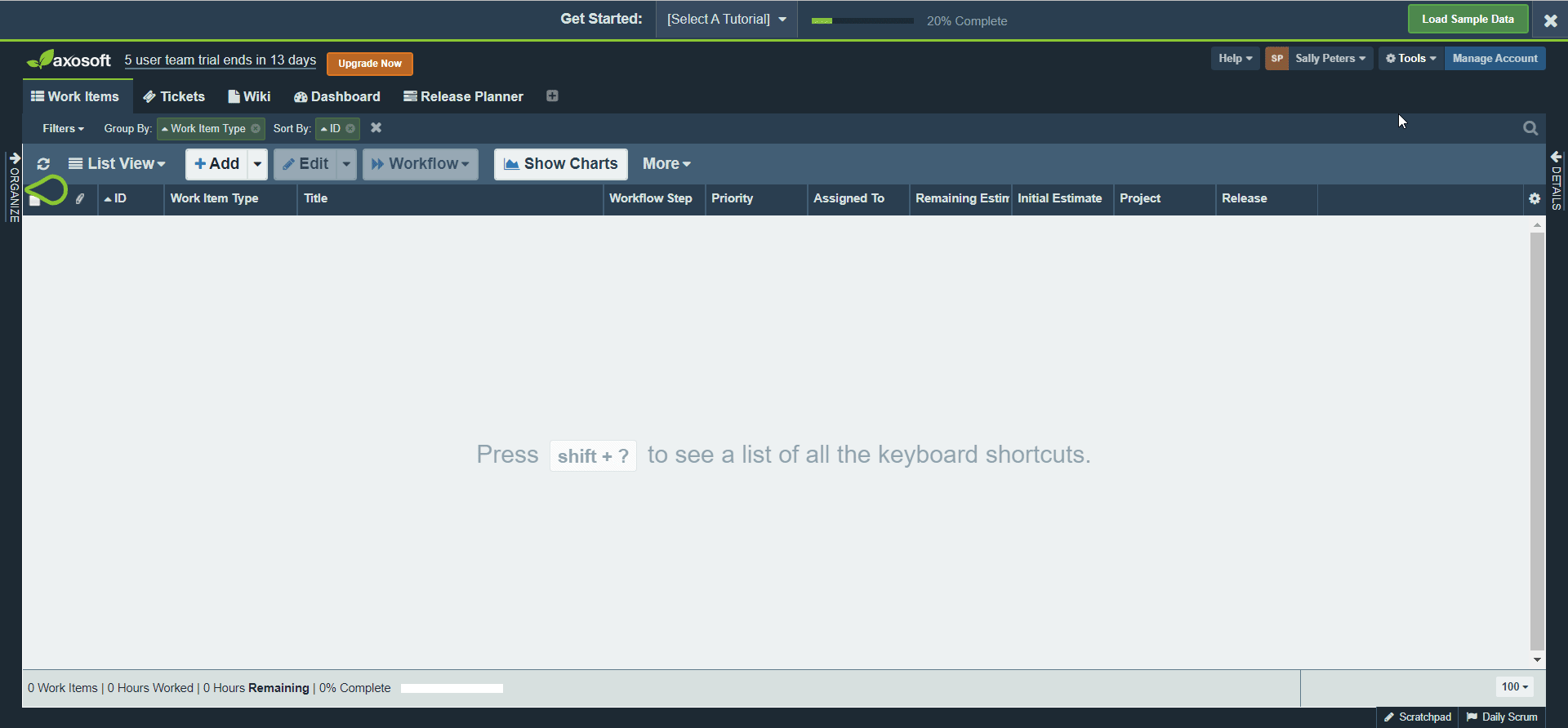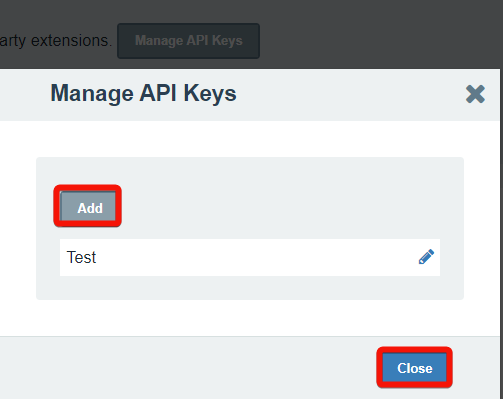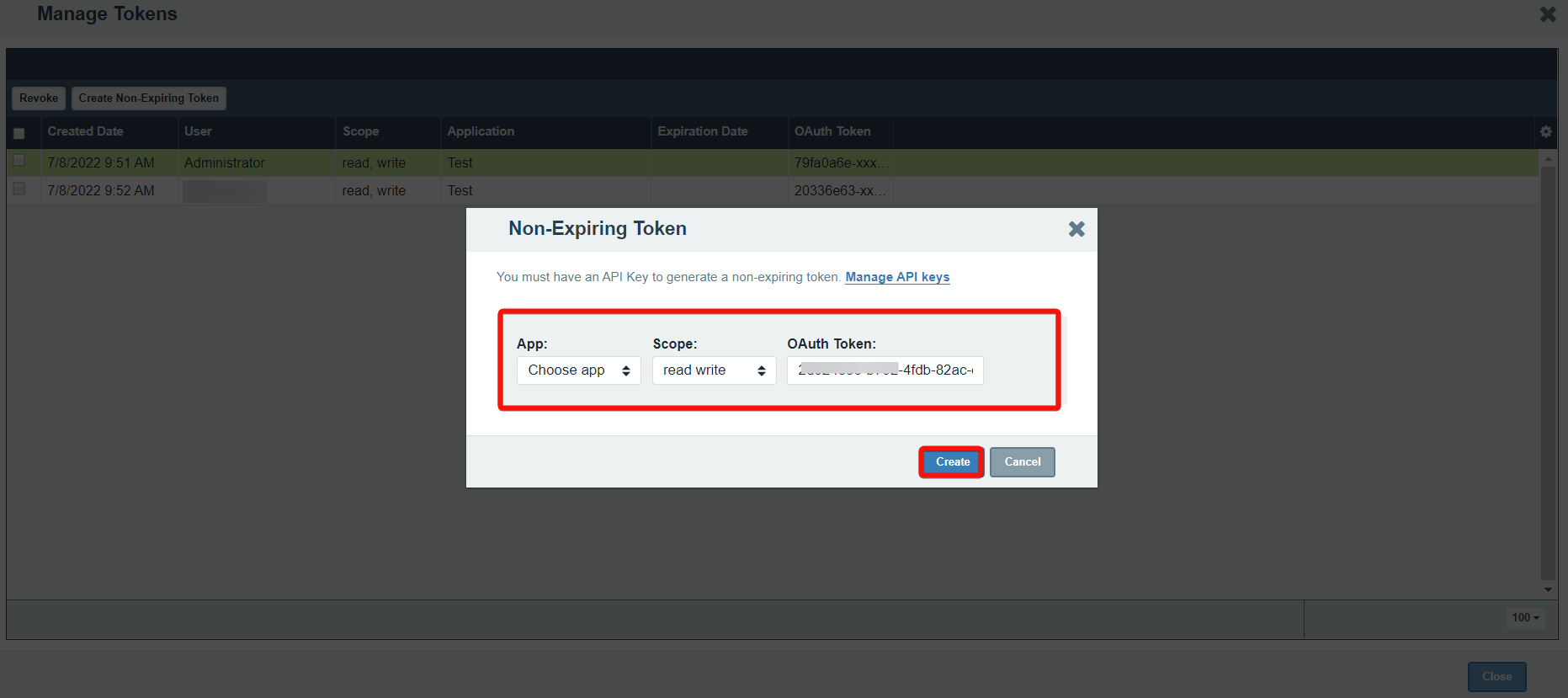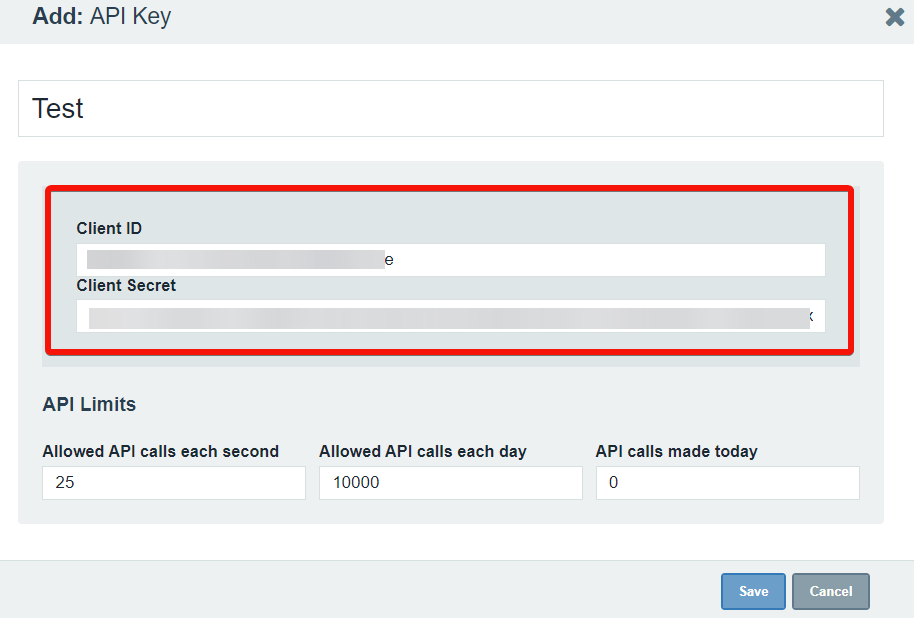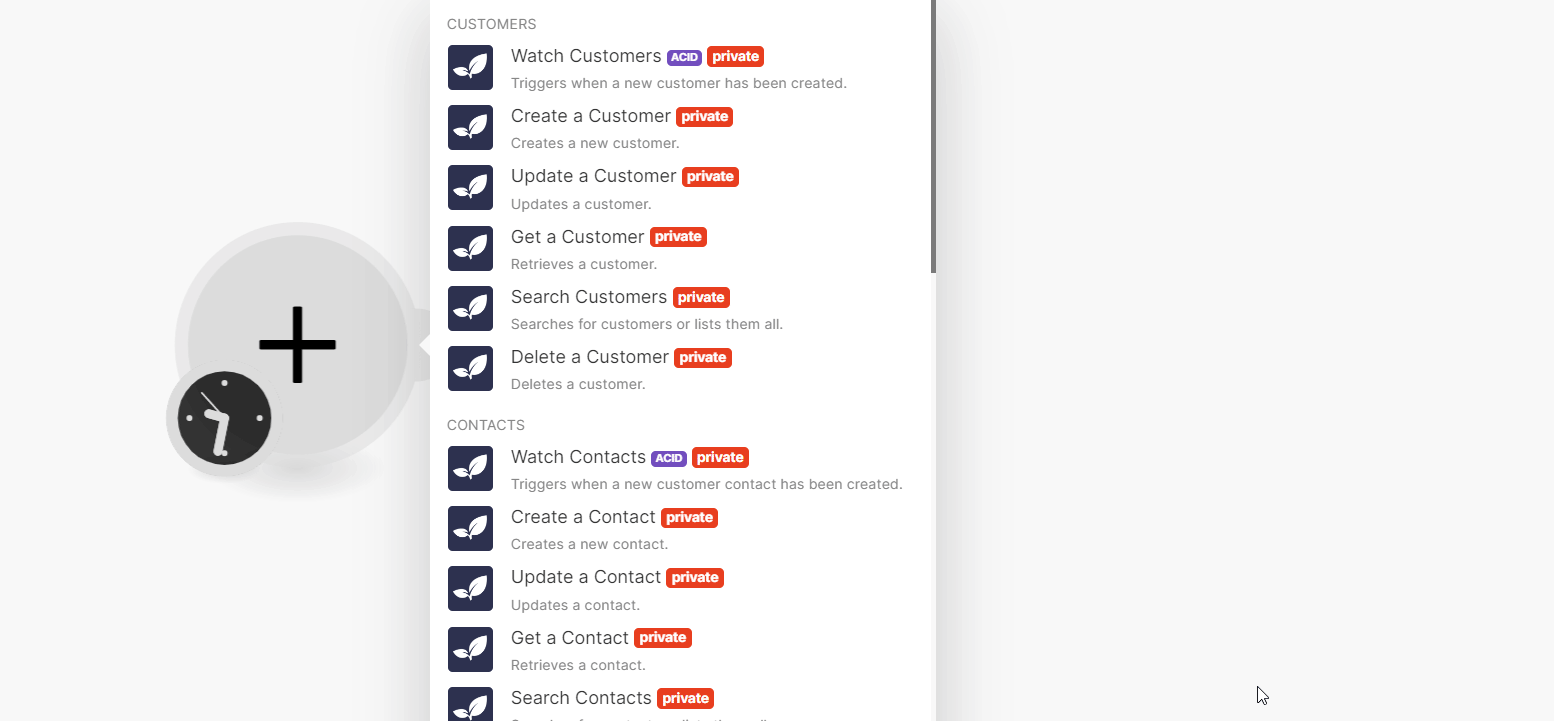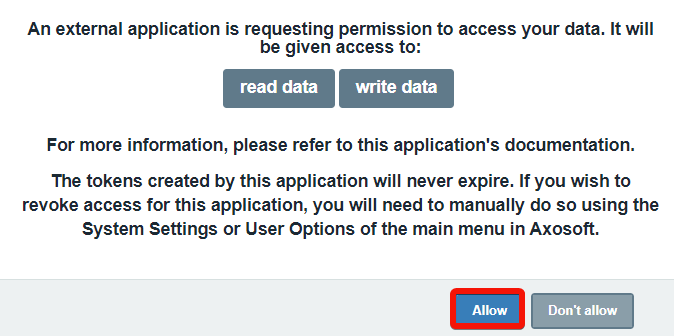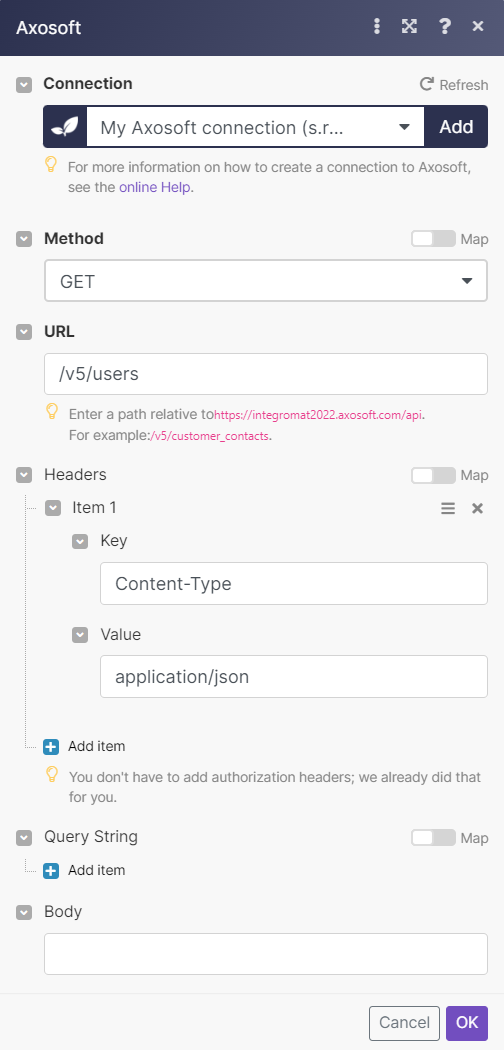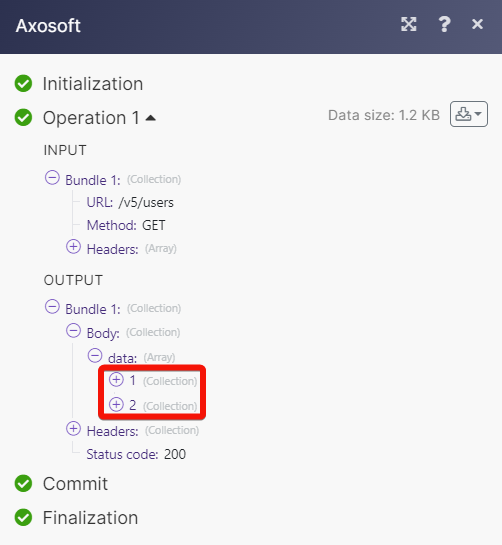Axosoft
Modified on Fri, 14 Jun, 2024 at 9:42 AM
With the Axosoft modules in Make, you can:
watch, create, update, search, retrieve, and delete customers
watch, create, update, search, retrieve, and delete contacts
watch, create, update, search, retrieve, and delete work items
watch, create, update, search, retrieve, and delete tickets or incidents
watch, create, update, search, retrieve, and delete projects
watch, create, update, search, retrieve, and delete work logs
To connect Axosoft with Make, you need to obtain the Client ID and Client Secret values from your Axosoft account:
Log in to your Axosoft account.
Click Tools > System Settings > Axosoft API Settings.
Click Manage API Keys.
Click Add, enter a name for the API key and click Close.
Click Manage Tokens > Non-Expiring Token.
Choose the App, scope for the token, and click Create.
Copy the Client ID and Client Secret values to a safe place.
Log in to your Make account, and add a module from the Axosoft app into a Make scenario.
Click Add next to the Connection field.
Optional: In the Connection name field, enter a name for the connection.
In the Subdomain field, enter your account URL address subdomain value. For example,
https://<subdomain>.axosoft.com.In the Client ID and Client Secret field, enter the details copied in step 7, and click Save.
Confirm the access by clicking Allow.
You have successfully established the connection and can now build scenarios.
You can watch, create, update, retrieve, and delete the customers using the following modules.
Triggers when a new customer has been created.
Connection | |
Limit | Set the maximum number of customers Make will return during one execution cycle. |
Creates a new customer.
Connection | |
Company Name | Enter (map) the company name. |
Company URL | Enter (map) the company website URL address. |
Contacts | Add the contacts for the customer. See Create a Contact. |
Updates a customer.
Connection | |
Customer ID | Select or map the Customer ID whose details you want to update. |
Company Name | Enter (map) a new company name. |
Company URL | Enter (map) the company's website URL address. |
Retrieves a customer.
Connection | |
Customer ID | Select or map the Customer ID whose details you want to retrieve. |
Extend | Select or map an optional parameter whose details you want to include in the response. There are two options that can be used in conjunction with one another, and a third to extend all possibilities. To specify more than one, send them in either a string array or a comma separate string:
|
Searches for customers or lists them all.
Connection | |
Search | Enter (map) a keyword or a phrase to search the customers that match the specified query. |
Limit | Set the maximum number of customers Make will return during one execution cycle. |
Deletes a customer.
Connection | |
Customer ID | Select or map the Customer ID you want to delete. |
Include Contacts | Select whether you want to delete the contacts of the customer. |
You can watch, create, update, retrieve, and delete the contacts using the following modules.
Triggers when a new customer contact has been created.
Connection | |
Limit | Set the maximum number of contacts Make will return during one execution cycle. |
Creates a new contact.
Connection | |
Customer ID | Select or map the company to which the contact belongs. |
First Name | Enter the contact's first name. |
Last Name | Enter the contact's last name. |
Can Login | If you select Yes and the contact status is Approved then the contact is allowed to log in to the Customer Portal. |
Enter (map) the contact's email address. | |
Status | Select or map the status of the contact. For example, |
Phone | Enter (map) the contact's phone number. |
Security Role | Select the contact's role. For example, |
Updates a contact.
Connection | |
Contact ID | Select or map the Contact ID whose details you want to update. |
Customer ID | Select or map the Customer ID to which the contact belongs. |
First Name | Enter (map) the contact's first name. |
Last Name | Enter (map) the contact's last name. |
Can Login | If you select Yes and the contact status is Approved then the contact is allowed to log in to the Customer Portal. |
Status | Select or map the contact status. For example, |
Phone | Enter (map) the contact's phone number. |
Security Role | Select or map the contact's role. For example, |
Retrieves a contact.
Connection | |
Contact ID | Select or map the Contact D whose details you want to retrieve. |
Extend | Select or map an optional parameter to specify which additional details are requested. Currently, only one option is available, |
Searches for contacts or lists them all.
Connection | |
Search | Enter a keyword or phrase to search the contacts that match the specified query. |
Search Field | Select or map the column to search the contacts based on the specified value. For example, Phone. |
Customer ID | Select or map the customer ID whose contacts you want to search/ |
Sort Fields | Select or map the fields to sort the responses. |
Columns | Select or map the columns you want to include in the responses. |
Group Field | Select or map the group fields to sort the responses. |
Limit | Set the maximum number of contacts Make will return during one execution cycle. |
Deletes a contact.
Connection | |
Contact ID | Select or map the Contact ID you want to delete. |
You can watch, create, update, retrieve, search, and delete the work items using the following modules.
Triggers when a new work item has been created.
Connection | |
Limit | Set the maximum number of work items Make will return during one execution cycle. |
Creates a new work item.
Connection | |
Custom Fields | Select or map the work item type. For example, |
For field descriptions, see Create a Ticket.
Updates a work item.
Connection | |
Work Item ID | Select or map the Work Item ID whose details you want to update. |
Custom Fields | Select or map the work item type. For example, |
For field descriptions, see Create a Ticket.
Retrieves a work item.
Connection | |
Work Item ID | Select or map the Work Item ID whose details you want to retreive. |
Searches a work item or lists them all.
Connection | |
Project ID | Select or map the Project ID whose work items you want to search. |
Include Sub Project Items | Select whether to include items belonging to the sub-projects of the project. |
Include Inactive Projects | Select whether to include items belonging to inactive projects. |
Release ID | Select or map the Release ID whose work items you want to search. |
Include Sub Release Items | Select whether to include items belonging to the sub-releases of the release. |
Include Inactive Releases | Select whether to include items belonging to inactive releases. |
Assigned to Type | Select or map the option to choose the user or teams whose work items you want to search. |
Assigned to ID | Select or map the User ID or Team ID whose work items you want to search. |
Customer ID | Select or map the Customer ID whose work items you want to search. |
Contact ID | Select or map the Contact ID whose work items you want to search. |
Filter ID | Select or map the Filter ID to search the work items based on the specified filter. |
Sort Fields | Select or map the fields to sort the results. |
Search String | Enter (map) the keyword to search the work items that match the specified query. |
Search Field | Select or map the field to sort the work items. |
Columns | Select or map the columns to search the work items from the specified columns. |
Limit | Set the maximum number of work items Make will return during one execution cycle. |
Deletes a work item.
Connection | |
Work Item ID | Select or map the Work Item ID you want to delete. |
Delete Subitems | Select whether you want to delete the subitems related to the work item. |
You can watch, create, update, retrieve, and delete the tickets using the following modules.
Triggers when a new ticket has been created.
Connection | |
Limit | Set the maximum number of tickets Make will return during one execution cycle. |
Creates a new ticket.
Connection | |
Notify Customer | Select whether or not a one-time notification should be sent to the customer contact assigned to this item. |
Name | Enter (map) the name for the ticket. |
Description | Enter (map) the ticket details. |
Notes | Enter (map) any additional information about the ticket. |
Resolution | Enter (map) the ticket resolution details. |
Replication Procedures | Enter (map) the instructions to reproduce the issue mentioned in the ticket. |
Percent Complete | Enter (map) the percentage between 0 and 100 that represent the work completed on the ticket. |
Archived | Select whether this ticket is archived. |
Publicly Viewable | Select whether this ticket is publicly viewable. |
Completion Date | Enter (map) the date on which the ticket is resolved. See the list of supported date and time formats. |
Due Date | Enter (map) the date by which this ticket should be resolved. See the list of supported date and time formats. |
Reported Date | Enter (map) the date on which the ticket is reported. See the list of supported date and time formats. |
Start Date | Enter (map) the date on which the work on the ticket starts. See the list of supported date and time formats. |
Assigned To | Select or map the user to whom this ticket is assigned. |
Escalation | Select or map the escalation type applicable to this ticket. |
Priority | Select or map the ticket priority. For example, |
Project | Select or map the project to which the ticket belongs. |
Parent | Select or map the parent ticket to which this ticket belongs. |
Release | Select or map the release associated with the ticket. |
Reported By | Select or map who has reported the ticket in the system. |
Reported by Customer Contact | Select or map the contact of the customer who has reported the ticket. |
Severity | Select or map the ticket severity. For example, |
Status | Select or map the ticket status. For example, |
Actual Duration | Enter the actual time worked on the ticket in minutes, hours, days, weeks, or months. |
Estimated Duration | Enter the estimated time for the ticket in minutes, hours, days, weeks, or months. |
Remaining Duration | Enter the work hours remaining on the ticket in minutes, hours, days, weeks, or months. |
Updates a ticket.
Connection | |
Ticket ID | Select or map the Ticket ID whose details you want to update. |
For the field descriptions, see Create a Ticket.
Retrieves a ticket.
Connection | |
Ticket ID | Select or map the Ticket ID whose details you want to retrieve. |
With Lock | Select whether the method should acquire and return a lock on the ticket. |
Deletes a ticket.
Connection | |
Ticket ID | Select or map the Ticket ID you want to delete. |
You can watch, retrieve, search, and delete projects using the following modules.
Triggers when a new project has been created.
Connection | |
Limit | Set the maximum number of projects Make will return during one execution cycle. |
Retrieves a project.
Connection | |
Project ID | Select or map the Project ID whose details you want to retrieve. |
Extend | Enter (map) an optional parameter to specify which additional details are requested. To specify more than one, send them in either a string array or a comma separate string:
|
Searches for projects or lists them all.
Connection | |
Display Inactive | Select whether you want to include inactive projects in the search results. |
Extend | Enter (map) an optional parameter to specify which additional details are requested. To specify more than one, send them in either a string array or a comma separate string:
|
Flat | Select whether you want to list the projects in the flat hierarchy. |
Limit | Set the maximum number of projects Make will return during one execution cycle. |
Deletes a project.
Connection | |
Project ID | Select or map the Project ID you want to delete. |
Project to Move to | Select or map the Project ID to which you want to move all the associated items of the above project you are deleting. |
Delete Items | Select whether you want to delete all the associated items of the project. |
You can watch, create, update, retrieve, search, and delete the work logs using the following modules.
Triggers when a new work log has been created.
Connection | |
Limit | Set the maximum number of work logs Make will return during one execution cycle. |
Creates a new work log.
Connection | |
User ID | Select or map the User ID whose work log you want to create. |
Work Done | Add the duration for which the user has worked:
|
Item ID | Enter (map) the ticket or incident on which the user has worked. |
Date Time | Enter (map) the date for which you want to add the work log. |
Description | Enter (map) the work log details. |
Work Log Type | Select or map the work log type:
|
Remaining Time | Add the remaining time to complete the work:
|
Updates a work log.
Connection | |
Work Log ID | Select or map the Work Log ID whose details you want to update. |
Date Time | Enter (map) the date and time on which the work took place. |
Description | Enter (map) the work log details. |
Work Log Type | Select or map the work log type:
|
Work Done | Enter (map) the duration of work done:
|
Remaining Time | Enter (map) the remaining work hours to complete the work:
|
Retrieves a work log.
Connection | |
Work Log ID | Select or map the Work Log ID whose details you want to retrieve. |
Searches for work logs or lists them all.
Connection | |
Project ID | Select or map the Project ID whose work logs you want to search. |
Release ID | Select or map the Release ID whose work logs you want to search. |
Include Sub Releases Items | Select whether to include items belonging to the sub-releases of the release. |
Include Inactive Releases | Whether to include items belonging to inactive releases. |
Assigned to Type | Select or map the option to choose either a user or a customer to search the work logs. |
Assigned to ID | Select or map the assignee to search the work logs related to the specified ID. |
Customer Type | Select or map an option to choose the customer type:
|
Customer ID | Select or map the Customer ID whose work logs you want to search. |
Contact ID | Select or map the Contact ID whose work logs you want to search. |
Item Type | Select or map the item type whose work logs you want to search. |
Item ID | Select or map the Item ID whose work logs you want to search. |
Start Date | Enter (map) the date to search the work logs that were created on or after the specified date. See the list of supported date and time formats. |
End Date | Enter (map) the date to search the work logs that were created on or before the specified date. See the list of supported date and time formats. |
Limit | Set the maximum number of work logs Make will return during one execution cycle. |
Deletes a work log.
Connection | |
Work Log ID | Select or map the Work Log ID you want to delete. |
You can watch releases, customers, and call APIs using the following modules.
Triggers when a new release has been created.
Connection | |
Limit | Set the maximum number of releases Make will return during one execution cycle. |
Triggers when a new email has been sent/received.
Connection | |
Limit | Set the maximum number of emails Make will return during one execution cycle. |
Performs an arbitrary authorized API call.
Connection | |
URL | Enter a path relative to https://api.apollo.io/. For example,/v1/accounts. NoteFor the list of available endpoints, refer to the Axosoft API Documentation. |
Method | GET to retrieve information for an entry. POST to create a new entry. PUT to update/replace an existing entry. PATCH to make a partial entry update. DELETE to delete an entry. |
Headers | Enter the desired request headers. You don't have to add authorization headers; we already did that for you. |
Query String | Enter the request query string. |
Body | Enter the body content for your API call. |
The following API call returns users from your Axosoft account:
URL:
v5/users
Method
GET
Matches of the search can be found in the module's Output under Bundles > Body > data.
In our example, 2 were returned:
Was this article helpful?
That’s Great!
Thank you for your feedback
Sorry! We couldn't be helpful
Thank you for your feedback
Feedback sent
We appreciate your effort and will try to fix the article