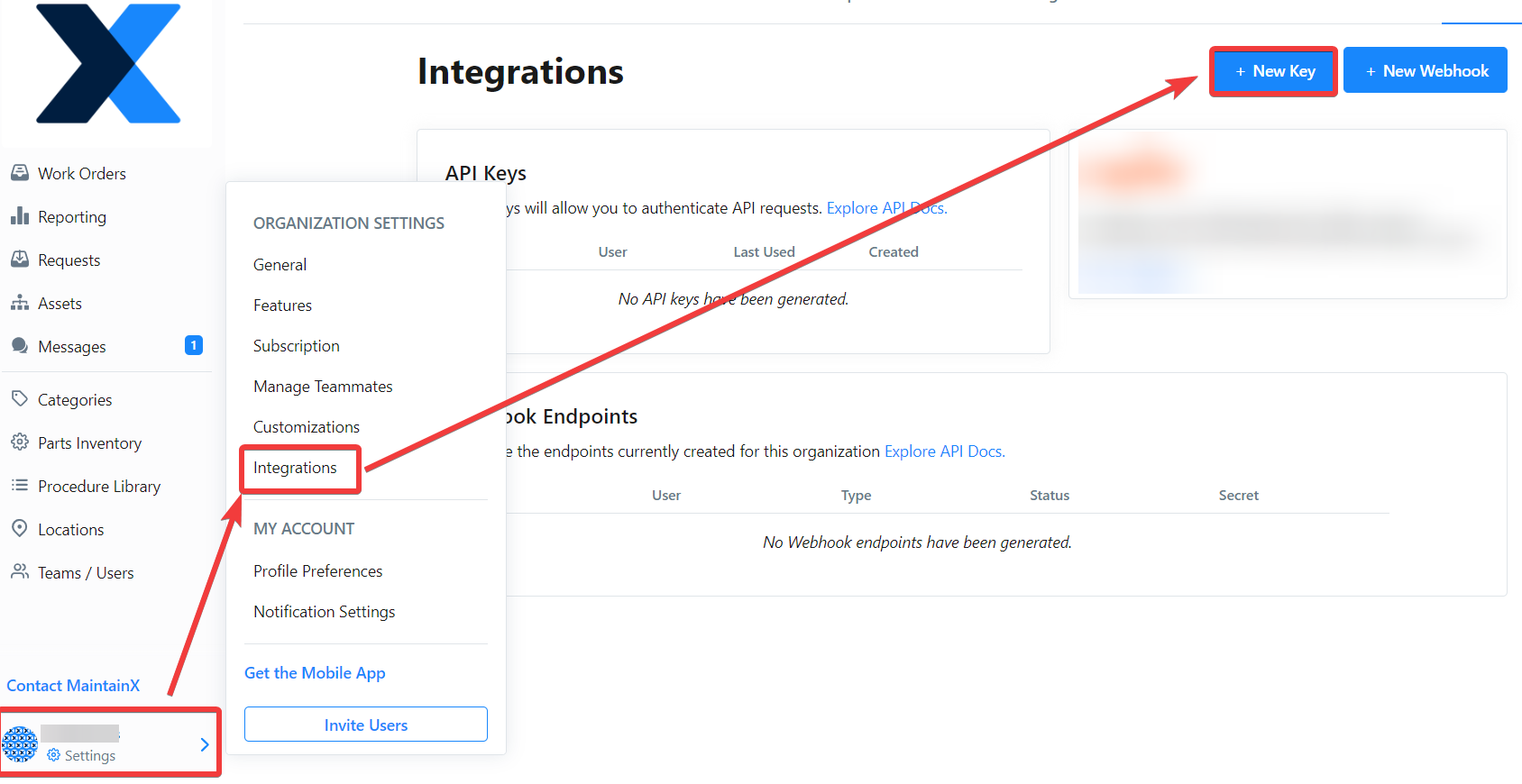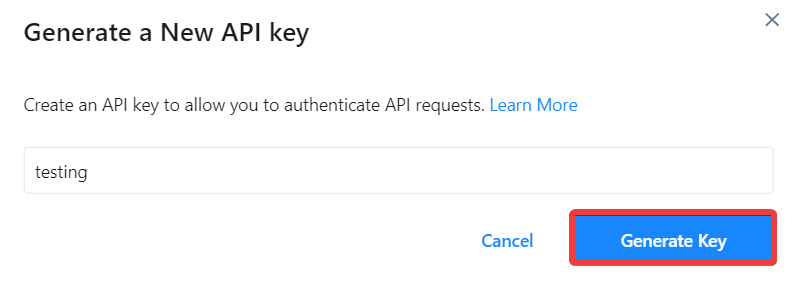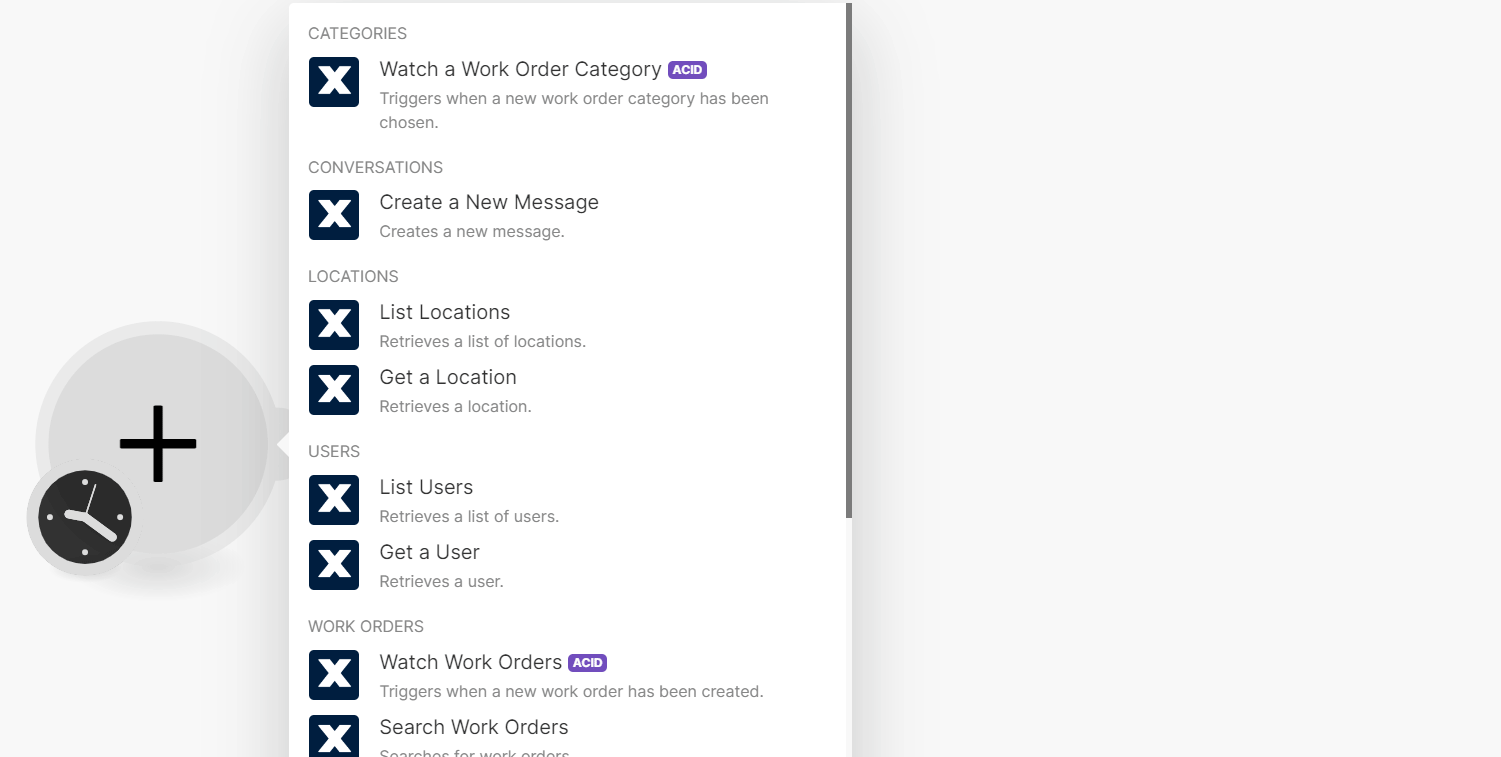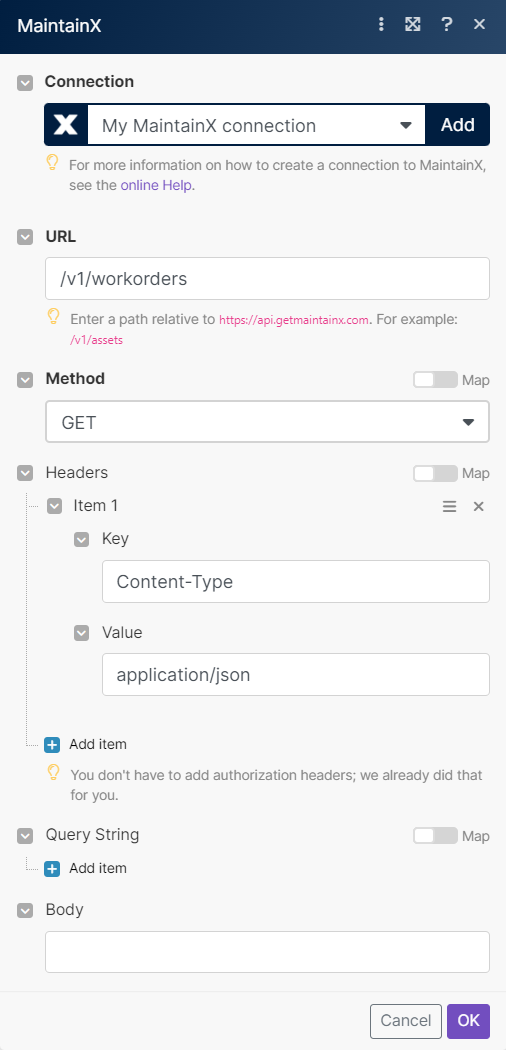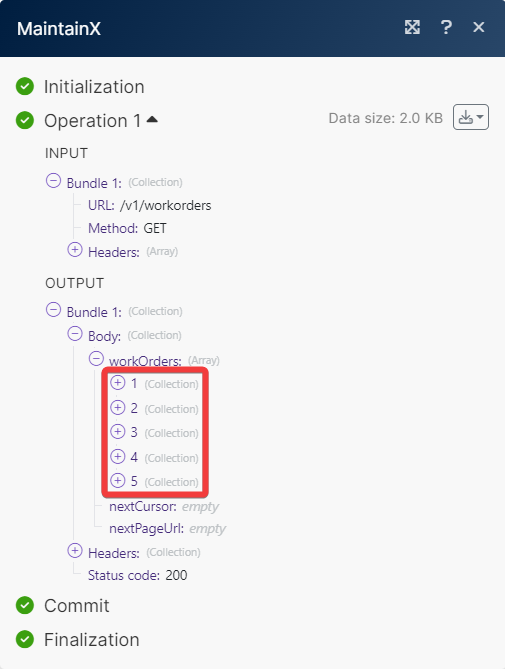MaintainX
Modified on Mon, 17 Jun, 2024 at 8:24 AM
With MaintainX modules in Make, you can watch, create, update, search, retrieve, and delete:
watch work order category
create a new message
list and retrieve locations
list and retrieve users
watch, search, create, update, and retrieve work orders
create a work request
To get started with MaintainX, create an account at getmaintainx.com
To connect MaintainX app, you need to obtain the API Key.
Log in to your MaintainX account.
Click Settings > Integrations > New Key.
Click Generate Key and copy the API Key to a safe place.
Log in to your Make account, insert a MaintainX scenario, and click the Add button next to the Connection field.
In the Connection name field, enter a name for the connection.
In the API Key field, enter the details copied in step 3 and click Save.
You have successfully connected the MaintainX app and can now build scenarios.
You can watch the work order categories by using the following module.
Triggers when a new work order category has been chosen.
Connection | |
Category | Select or map the categories whose work order you want to update. |
Limit | Set the maximum number of work order categories Make will return during one execution cycle. The default value is 10. |
You can create new messages by using the following module.
Creates a new message.
Connection | |
Conversation ID | Select or map the Conversation ID whose message you want to create. |
Content | Enter the message to post. |
You can list and retrieve locations by using the following modules.
Retrieves a list of locations.
Connection | |
Limit | Set the maximum number of locations Make will return during one execution cycle. The default value is 10. |
Retrieves a location.
Connection | |
Location ID | Select or map the Location ID whose details you want to retrieve. |
You can list, and retrieve users by using the following modules.
Retrieves a list of users
Connection | |
Only Assignable | Select whether to show only the users who can be assigned to the work order. |
Limit | Set the maximum number of users Make will return during one execution cycle. The default value is 10. |
Retrieves a user.
Connection | |
User ID | Select or map the User ID whose details you want to retrieve. |
You can watch, search, create, update, and retrieve work orders by using the following module.
Triggers when a new work order has been created.
Connection | |
Limit | Set the maximum number of work orders Make will return during one execution cycle. The default value is 10. |
Searches for work orders.
Connection | |
Limit | Set the maximum number of work orders Make will return during one execution cycle. The default value is 10. |
See MaintainX Work Orders API reference for entering the field values to search the work orders that match the specified value.
Creates a work order.
For field descriptions, see the MaintainX Work Orders API reference.
Creates a work order comment.
Connection | |
Work Order ID | Select or map the Work Order ID whose comment you want to create. |
Content | Enter the comment to be posted. |
Updates a work order.
Connection | |
Work Order ID | Select or map the Work Order ID whose details you want to update. |
For field descriptions, see the MaintainX Work Orders API reference.
Updates a work order status.
Connection | |
Work Order ID | Select or map the Work Order ID whose status you want to update. |
Status | Select the status of the work order. For example, |
Retrieves a work order.
Connection | |
Work Order ID | Select or map the Work Order ID whose status you want to retrieve. |
You can create work requests by using the following module.
Create a work request.
For field descriptions, see the MaintainX Work Requests API reference.
You can call APIs using the following module.
Performs an arbitrary authorized API call.
Note
For the list of available endpoints, refer to the MaintainX API documentation.
Connection | |
URL | Enter a path relative to |
Method | GET to retrieve information for an entry. POST to create a new entry. PUT to update/replace an existing entry. PATCH to make a partial entry update. DELETE to delete an entry. |
Headers | Enter the desired request headers. You don't have to add authorization headers; we already did that for you. |
Query String | Enter the request query string. |
Body | Enter the body content for your API call. |
The following API call returns all work orders from your account.
URL: /v1/workorders
Method: GET
Matches of the search can be found in the module's Output under Bundle > Body > workOrders.
In our example 5 work orders were returned:
Was this article helpful?
That’s Great!
Thank you for your feedback
Sorry! We couldn't be helpful
Thank you for your feedback
Feedback sent
We appreciate your effort and will try to fix the article