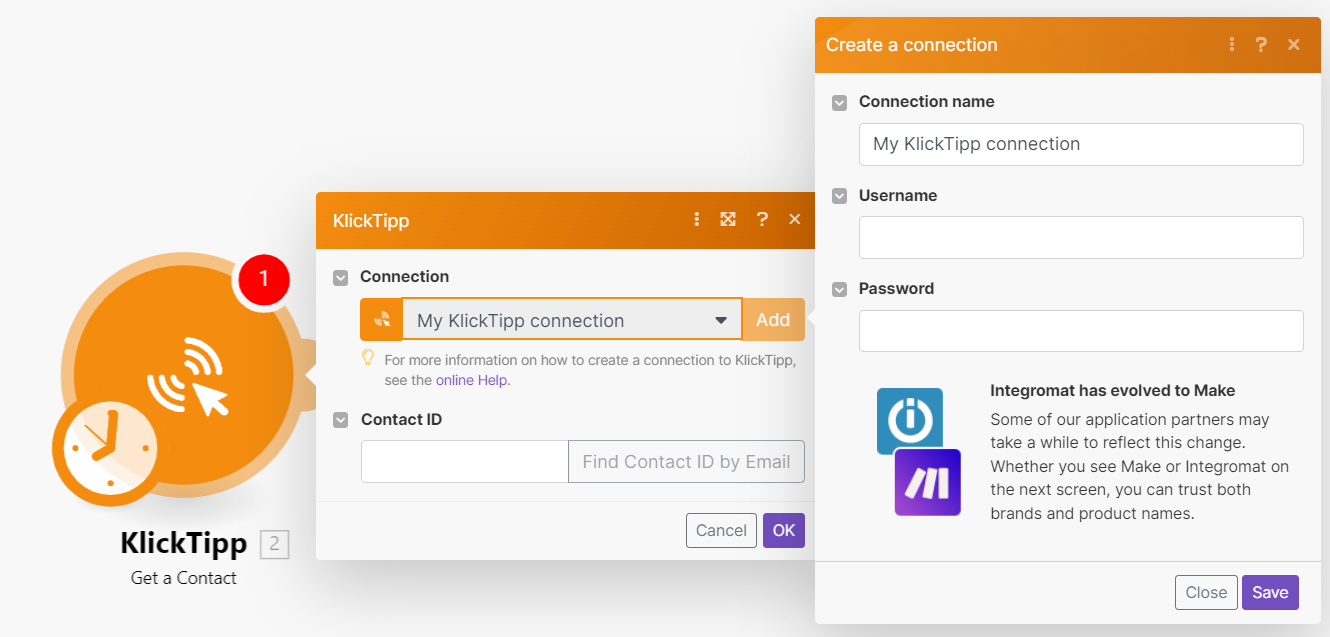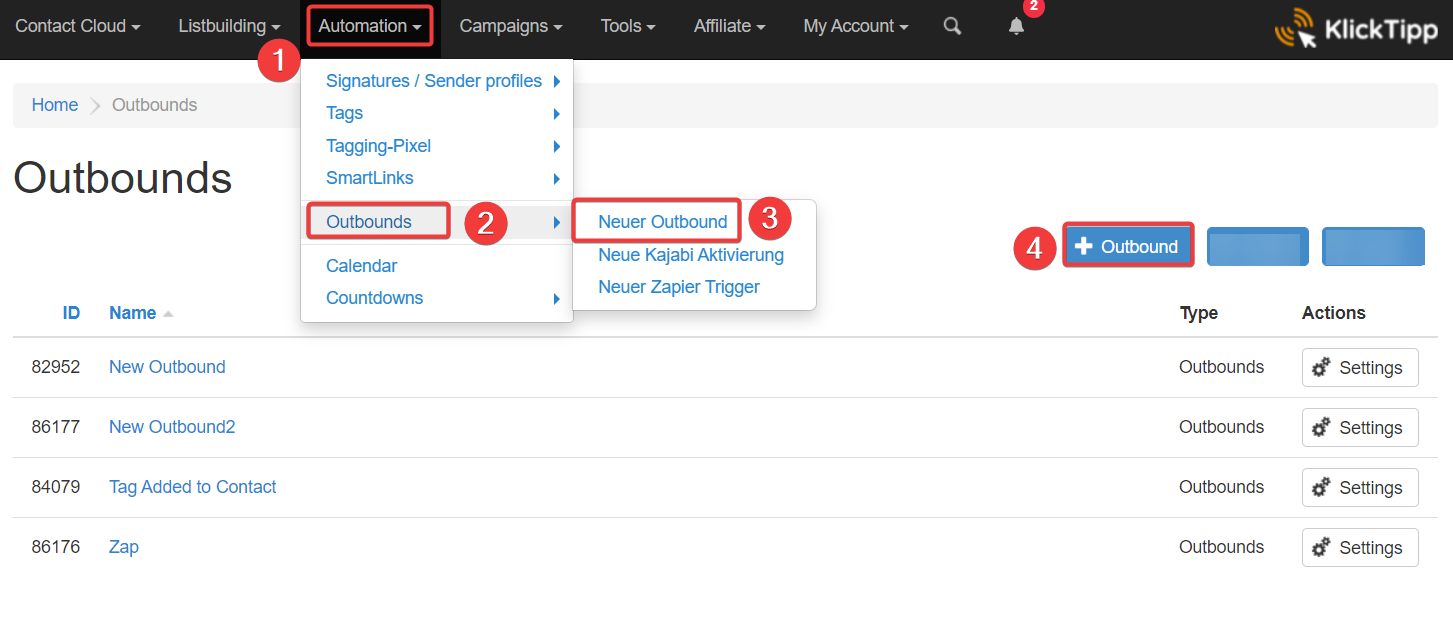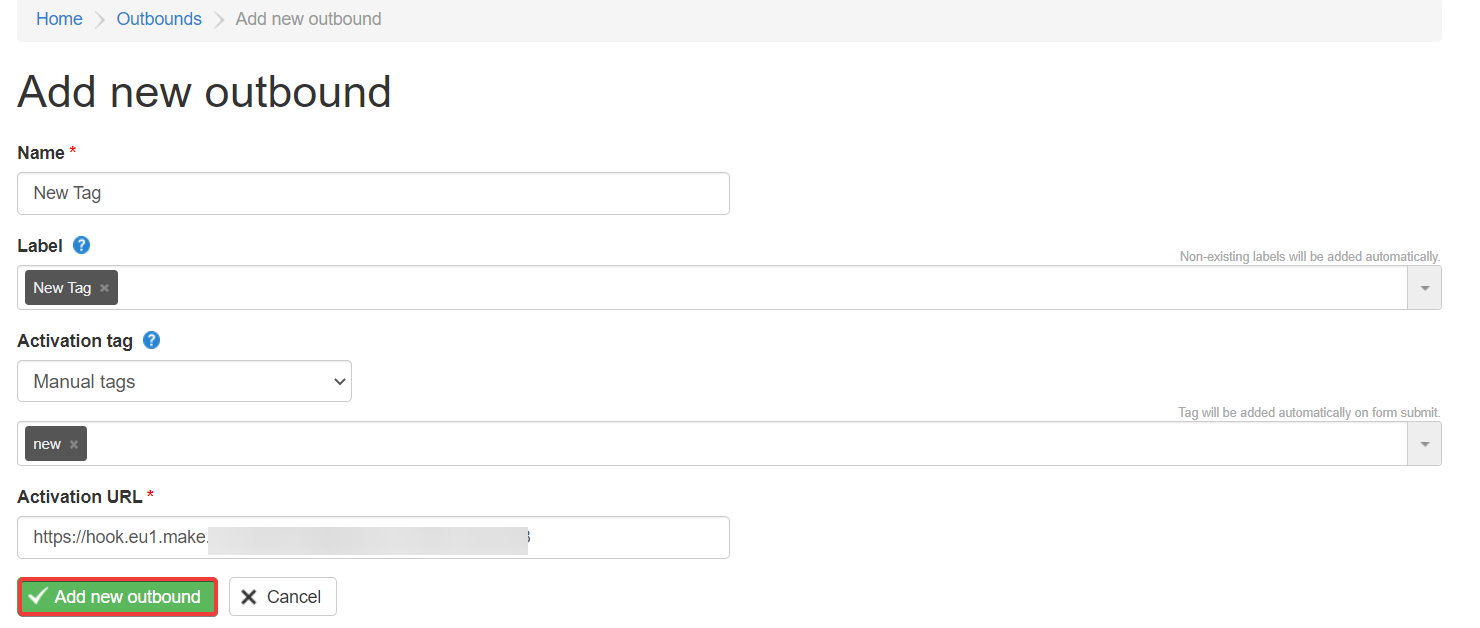KlickTipp
Modified on Fri, 14 Jun, 2024 at 10:12 AM
With KlickTipp modules in Make, you can watch events, create, update, tag, untag, retrieve, and delete tags.
To get started with KlickTipp, create an account at klicktipp.com.
To connect to KlickTipp app:
Log in to your Make account, add any KlickTipp module scenario, and click the Add button next to the Connection field.
Optional: In the Connection name field, enter a name for the connection.
In the Username and Password fields, enter your KlickTipp account credentials and click Save.
You have successfully established the connection. You can now edit your scenario and add more KlickTipp modules. If your connection needs reauthorization, follow the connection renewal steps here.
This app makes use of webhooks to instantly trigger a scenario when an event occurs. Follow the steps below to set them up.
Log in to your Make account, open Watch Events module, enter the webhook name, establish the connection, click Save and copy the URL to your clipboard.
Click OK and Save the webhook.
Log in to your KlickTipp account.
Click Integrations > Outbounds > New Outbound > Outbound.
Enter the details for the webhook and click Add new outbound.
Name
Enter a name for the webhook.
Label
Add labels for the webhook.
Activation Tag
Select the option to add the tags and add the details.
Activation URL
Enter the URL address copied in step 1.
Add new outbound
Click to add the webhook.
View the details of the webhook and update them if required.
You have successfully created the connection.
For the module descriptions, see the KlickTipp API documentation.
Was this article helpful?
That’s Great!
Thank you for your feedback
Sorry! We couldn't be helpful
Thank you for your feedback
Feedback sent
We appreciate your effort and will try to fix the article