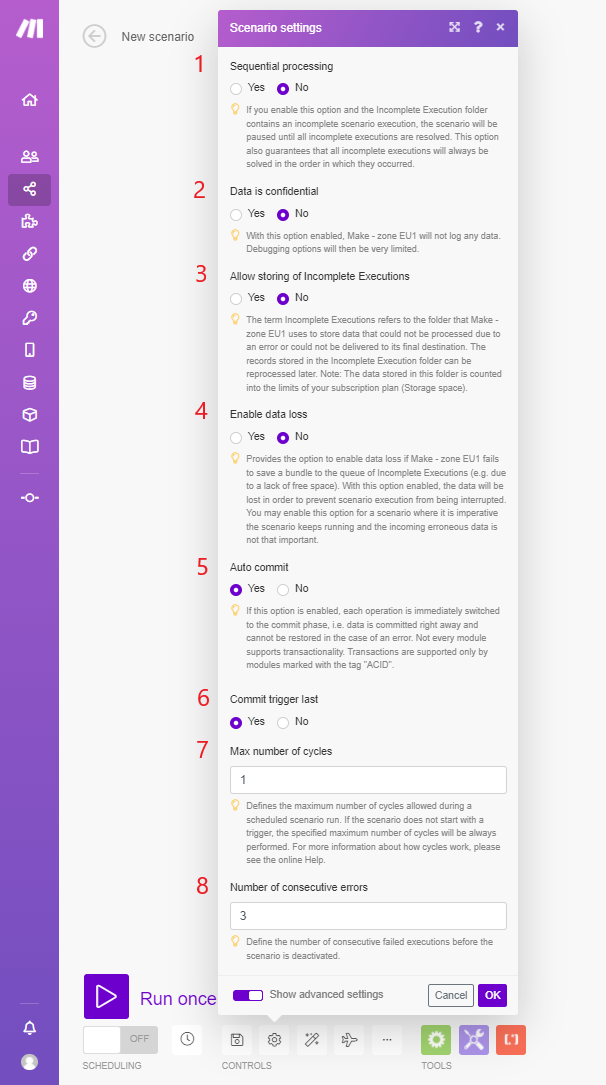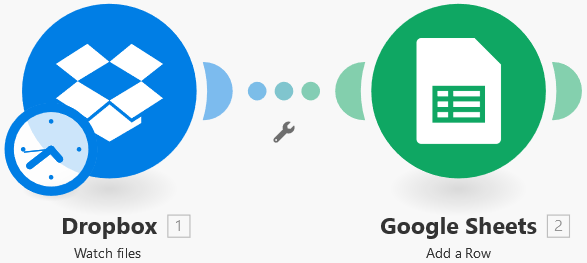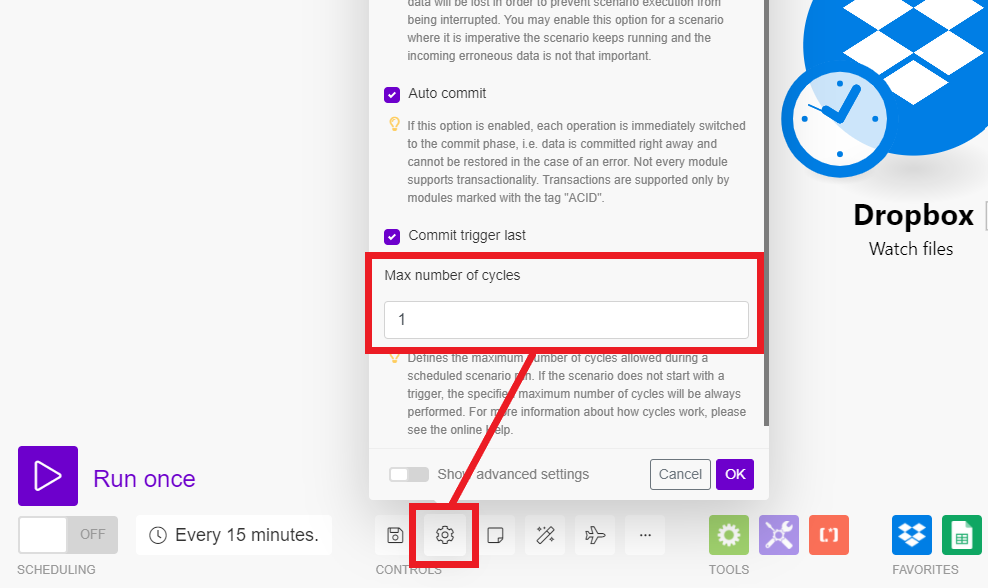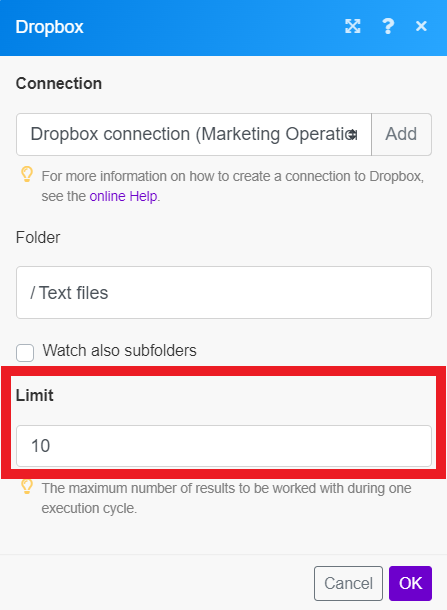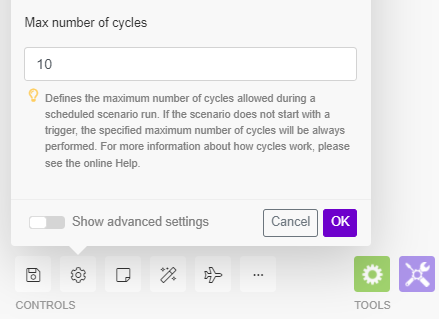Scenario settings
Modified on Wed, 29 May, 2024 at 11:33 AM
Clicking the gear icon in the scenario editor will open the Scenario settings panel. Here you can set various advanced settings.
You can allow Make to store information about incomplete scenario executions.
The sequential processing setting determines how Make processes recurring incomplete scenario executions. The Incomplete executions folder must contain scenario data.
If enabled, Make stops executing the scenario until you resolve all incomplete executions. This option guarantees that Make will always solve incomplete executions in sequential order.
If disabled, the scenario continues to run according to its schedule, regardless of errors.
After a scenario executes, you can display information about data processed by the modules. This happens by default.
If you do not want to store this information, enable the data is confidential setting.
Caution
If enabled, there are very limited options to solve errors that occur in a scenario execution.
This setting determines what happens if a scenario run encounters an error. You can choose how Make will process the data.
If enabled, the scenario is paused and moved to the Incomplete executions folder. This gives you the possibility to fix the issue and continue executing from where the scenario stopped.
If disabled, the scenario run stops and starts a rollback phase.
You can resolve each incomplete execution either manually or automatically.
Note
The data in this folder counts towards the storage limits of your subscription plan.
Make may fail to save a data bundle to the queue of incomplete executions (e.g. due to a lack of free space). With this setting enabled, Make does not save the lost data. This is to prevent interruptions in the scenario execution.
This option is well-suited for scenarios where continuous execution is the highest priority. The incoming data is less important.
Scenario modules can encounter files larger than the maximum allowed size. In this case, Make proceeds according to the enable data loss setting and displays a warning message.
Note
The maximum file size depends on your subscription plan.
This setting applies to transactions and defines the way to process a scenario. This setting is enabled by default.
If enabled, the commit phase on each module starts immediately after the operation phase. Data is committed right away and cannot be restored in the case of an error.
If disabled, no commit occurs until operations are executed for all modules.
Note
Not every module supports transactionality. Only modules marked with the tag 'ACID' support transactions.
This setting defines the module commit order after a successful scenario operation phase. This setting is enabled by default.
If enabled, the commit phase skips the trigger and processes that module last.
If disabled, the commit phase occurs in the default order.
This setting defines the maximum number of cycles allowed during a scenario execution.
Setting more cycles can be useful when you want to prevent connection interruption to third-party services. This can also ensure all records are processed within the scenario run.
If you execute the scenario manually by clicking the Run once button, the setting is ignored and only one cycle will be performed.
Dropbox > Watch files retrieve files added to a folder and the Google Sheets > Add a Row module inserts the file name and file size to a new row in the sheet.
Max number of cycles is set to 1 (default)
The Limit field in the Dropbox > Watch files module is set to
10.If 100 files are added to the Dropbox folder and the Limit field is set to 10 then 90 files will be left unprocessed after one scenario run. The next 10 files will be processed in the next scheduled scenario execution.
Max number of cycles is set to 10
As before, the Limit field in the Dropbox > Watch files module is set to
10.If 100 files are added to the Dropbox folder and the Limit field option is set to 10 then 10 files will be processed during the first cycle, the next 10 files in the second cycle, the next 10 files in the third cycle, and so on, until all files are processed.
All files are processed within the one scenario run.
You can see the already run cycles in the scenario run details.
This setting defines the maximum number of consecutive execution attempts before the scenario deactivates (excluding DataError, DuplicateDataError and ConnectionError).
Note
If a scenario starts with an instant trigger, the setting is ignored and the scenario is deactivated immediately once the first error has occurred.
Was this article helpful?
That’s Great!
Thank you for your feedback
Sorry! We couldn't be helpful
Thank you for your feedback
Feedback sent
We appreciate your effort and will try to fix the article