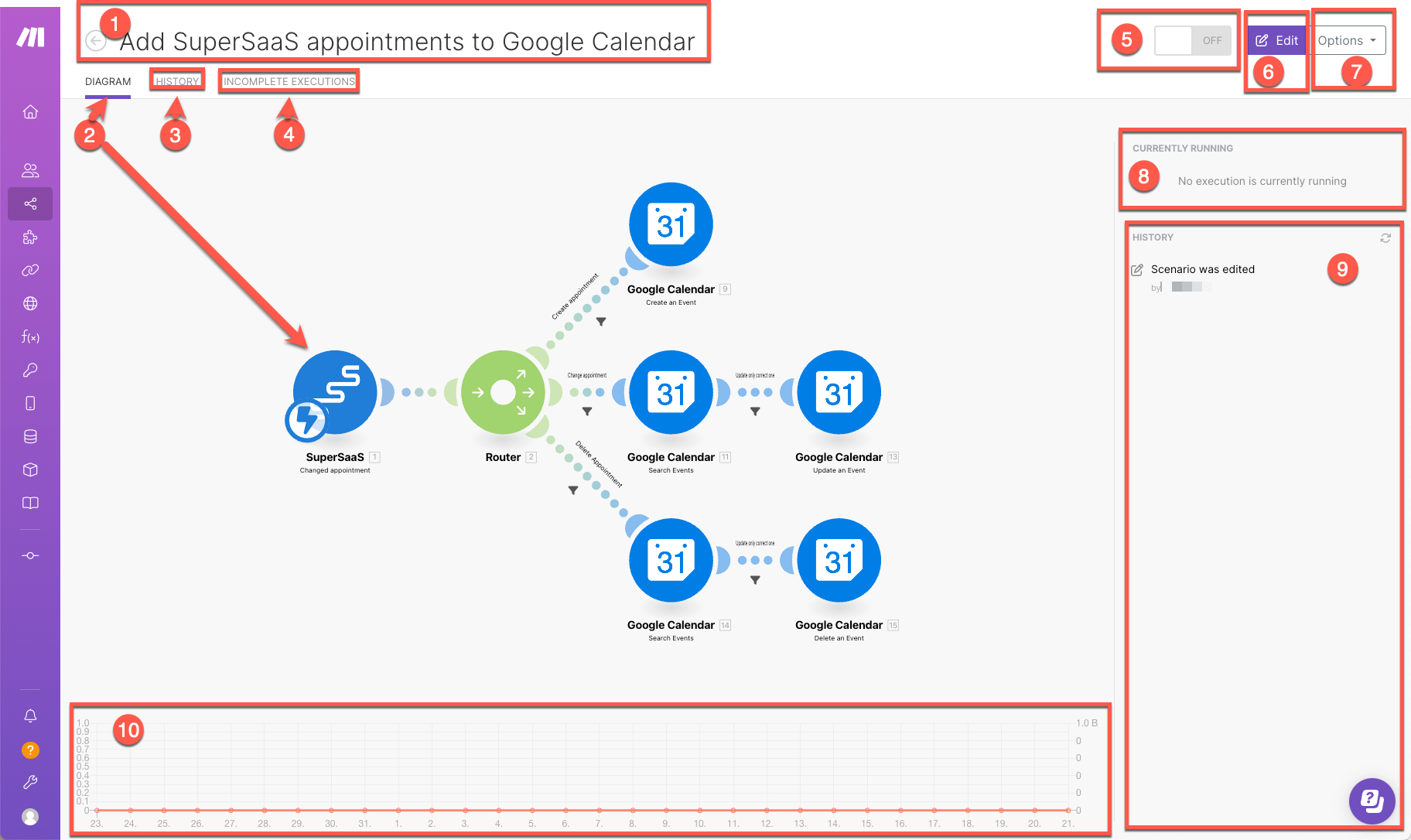Scenario detail
Modified on Wed, 29 May, 2024 at 11:33 AM
The Scenario detail page lets you access the Scenario editor and find information about a scenario such as execution history and incomplete executions. Enterprise customers can also see their custom scenario properties here.
Finding the Scenarios detail page :
In the left sidebar, click Scenarios.
Click on the scenario whose detail page you want to see.
The Scenario detail page loads for the scenario you chose.
Scenario name: a customizable name for your scenario. Double click the name to edit it.
Diagram: a visual representation of the scenario. The Diagram is the same as you see in the scenario editor.
History: click to see an overview of the history of the scenario, including any changes to the scenario and scenario execution history, which includes the following:
Status of each run (success or error)
Run duration
Size of data transfer
Link to detailed information
Incomplete executions: links to information about any incomplete executions of the scenario. It includes the following information for each incomplete run:
Date created
Size of data transfer
Retry
Resolved
Number of attempts
Activate scenario: after you create your scenario, you can activate the scenario to make it to run according to its schedule. By clicking the ON/OFF button you can turn the scenario ON to activate or OFF to deactivate. Once it is turned on, the scenario runs according to its schedule.
Edit: The Edit button will open up the scenario editor, where you can edit your scenario.
Options: The Options button provides you with extra options without having to open up the scenario editor. These include:
Scheduling
Rename
Clone
Delete
Currently running: displays information on any current executions of your scenario.
History summary: a clickable overview that includes any edits to the scenario and a concise scenario execution history which includes:
Date and time of the scenario run
Number of operations consumed
Duration of the scenario run
Amount of data transferred
Click any run to see its details.
Operations and data transfer stats: a line graph that displays the amount of operations and data transfer used by the scenario.
Was this article helpful?
That’s Great!
Thank you for your feedback
Sorry! We couldn't be helpful
Thank you for your feedback
Feedback sent
We appreciate your effort and will try to fix the article