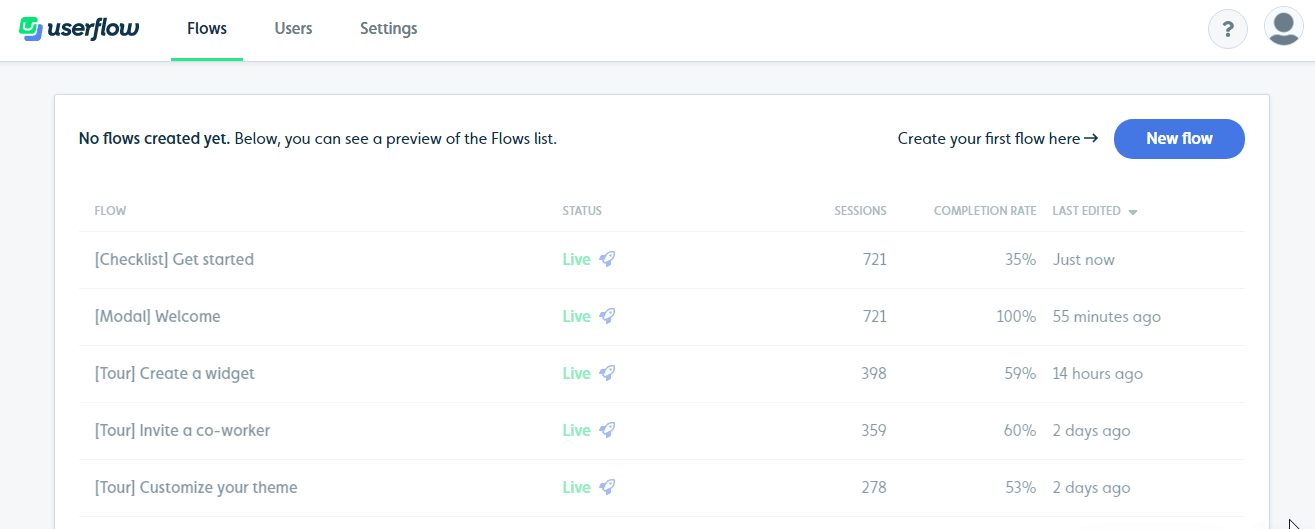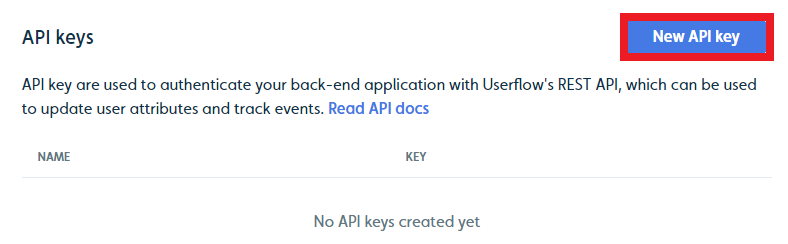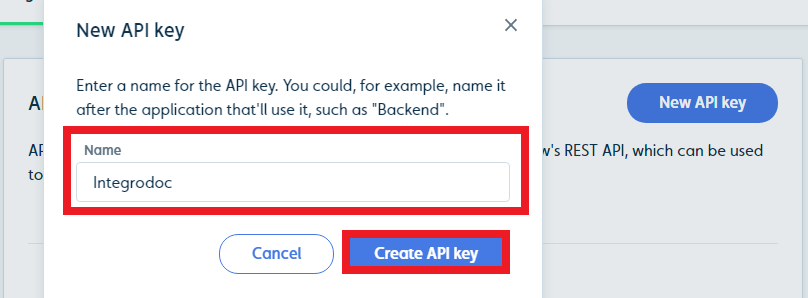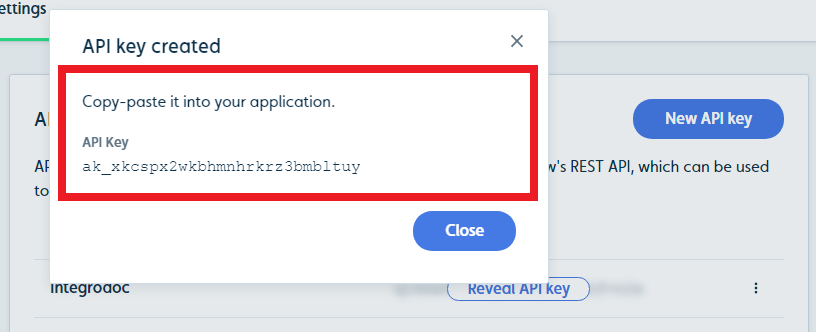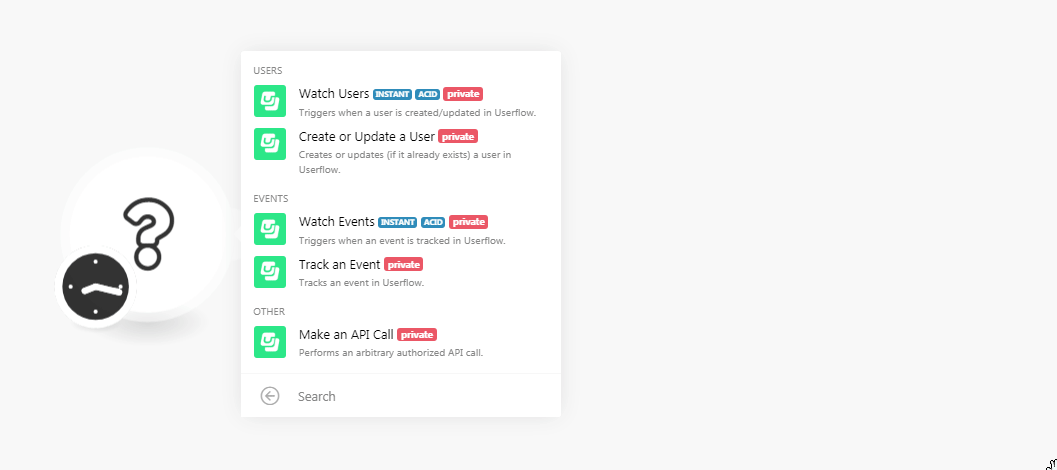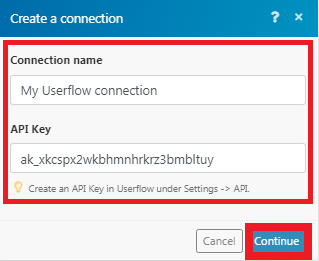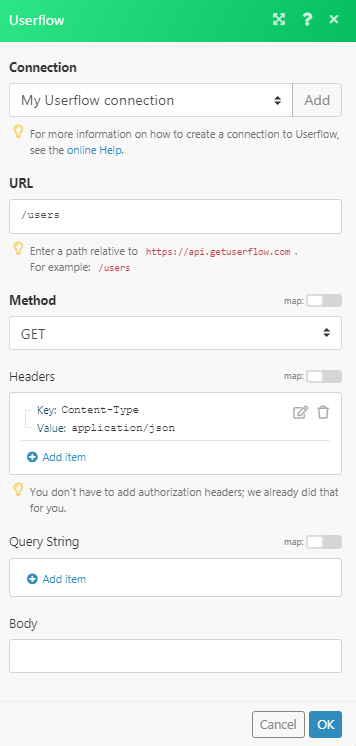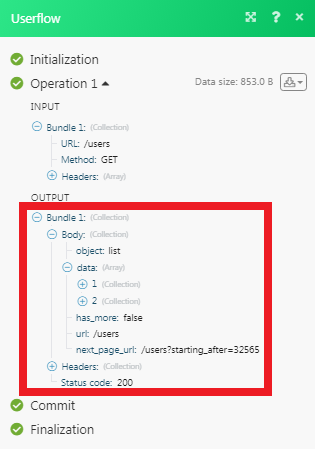Business Intelligence - Userflow
Modified on Tue, 13 Aug, 2024 at 8:19 AM
The Userflow modules allow you to monitor and manage jobs, tasks, and import&export files in your Userflow account.
Prerequisites
A Userflow account
In order to use Userflow with Make, it is necessary to have a Userflow account. If you do not have one, you can create a Userflow account at getuserflow.com/create-account.
The module dialog fields that are displayed in bold (in the Make scenario, not in this documentation article) are mandatory!
To connect your Userflow account to Make you need to obtain the API Key from your Userflow account and insert it in the Create a connection dialog in the Make module.
1. Log in to your Userflow account and open your Dashboard.
2. Click Settings > API.
3. Click New API Key.
4. Enter a name for the API Key and click Create API Key.
5. Copy the API Key to your clipboard.
6. Go to Make and open the Userflow module's Create a connection dialog.
7. In the Connection name field, enter a name for the connection.
8. In the API Key field, enter the API Key copied in step 5.
9. Click Continue.
The connection has been established.
Triggers when a user is created/updated in Userflow.
Webhook Name | Enter a name for the webhook. |
Connection |
Creates or updates (if it already exists) a user in Userflow.
Connection | |
User ID | Select the User ID you want to update. If there is no user exists, a new user is created. |
Enter the email address of the user. | |
Name | Enter the name of the user. |
Signed Up | Enter the date and time when the user is created. |
Triggers when an event is tracked in Userflow.
Webhook Name | Enter a name for the webhook. |
Connection |
Tracks an event in Userflow.
Connection | |
User ID | Select the User ID whose events you want to track. |
Event Name | Select the event you want to track. |
Perform an arbitrary authorized API call.
Connection | |
URL | Enter a path relative to For the list of available endpoints, refer to the Userflow API Documentation. |
Method | Select the HTTP method you want to use:
|
Headers | Enter the desired request headers. You don't have to add authorization headers; we already did that for you. |
Query String | Enter the request query string. |
Body | Enter the body content for your API call. |
The following API call returns all the users from your Userflow account:
URL: /users
Method: GET
Matches of the search can be found in the module's Output under Bundle > Body > data. In our example, 2 users were returned:
Was this article helpful?
That’s Great!
Thank you for your feedback
Sorry! We couldn't be helpful
Thank you for your feedback
Feedback sent
We appreciate your effort and will try to fix the article