Save time in Asana
Modified on Thu, 11 Jul, 2024 at 9:31 AM
Asana was designed to help you get work done, instead of doing work about work. Try out these features designed to help you save time.
Import project plans from spreadsheets
Ideally your team moves away from spreadsheet planning by directly planning in Asana, but you can import them with our CSV importer. The importer seamlessly takes your rows and columns and maps them to an Asana project with tasks, assignees, due dates, and more. You can add information from the CSV file into an empty or existing project.
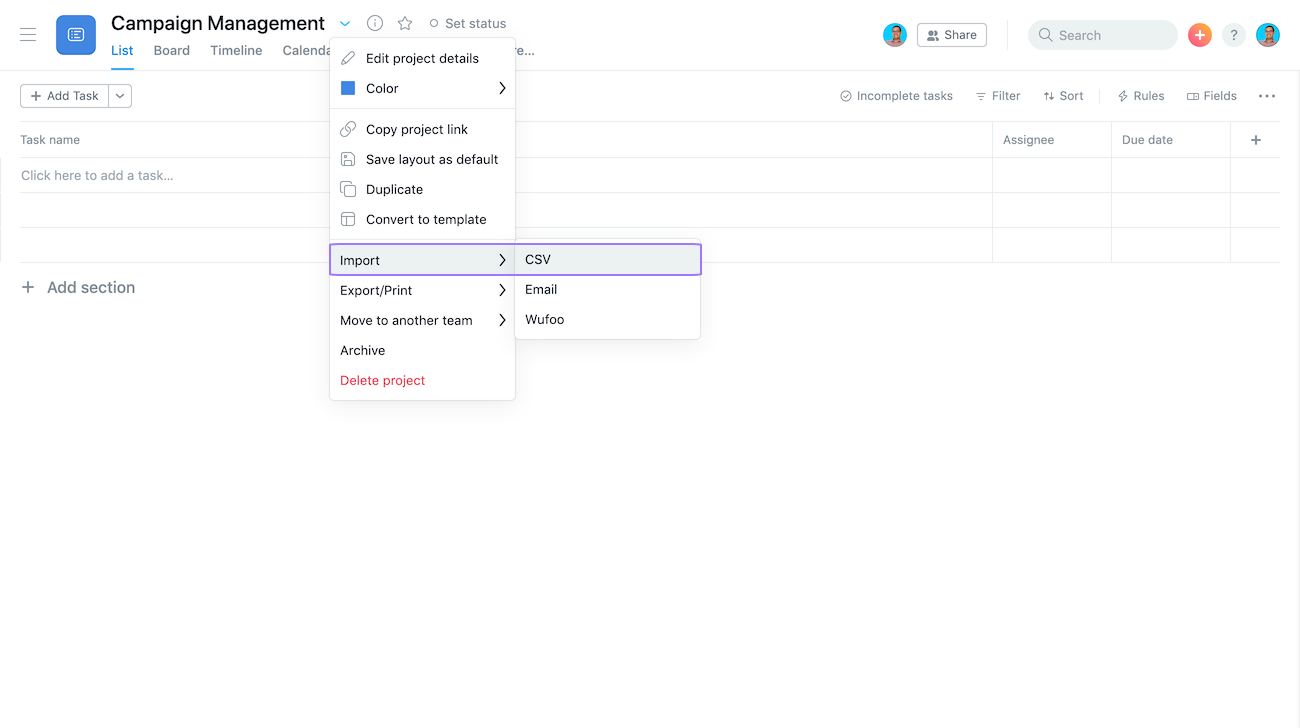
Want to make sure information in other columns maps to your project? Create custom fields in your project before importing your file.
Bulk edit with multi-select
Most likely you’ve used multi-select in other programs, and it’s just as useful in Asana. In list view only to multi-select several tasks just click then hold down Shift and click the up or down arrow. In list and board views use Command or Control to select tasks individually.
Once you multi-select tasks, you can take mass actions on them:
- Bulk assign them to the same person
- Give them all the same due date
- Drag and drop them elsewhere
- Tag all tasks
- Associate another project to all tasks
- Mark all tasks incomplete/complete
- Delete or merge all tasks
- Add a collaborator
Take action with keyboard shortcuts
One of the keys to saving time in Asana is learning keyboard shortcuts. You can see all keyboard shortcuts here or by typing Cmd+/ or Ctrl/ in Asana (it’s a keyboard shortcut for keyboard shortcuts!)
A majority of Asana-specific shortcuts entail typing Tab + (a letter). Some letters correspond to the feature they’re shortcutting. For example, Tab+F adds a follower.
Check out our favorites:
Tab+Q - Quick Add task
Tab+M - Assign to me
Tab+X - Focus mode (so you can only see the task)
Tab+S - Add a subtask
Tab+N - Create a section
Tab+↵ - Jump to task list/main pane
Assign copies of a task
You can assign copies of a task to multiple teammates, or even to a whole team, with just a couple of clicks from the task assignee field. Click the assignee field in any task then select the assign copies icon. Next, type the names of the teammates or teams you want to assign the copies to.
Task copies contain all of the same information as the original task. If you forgot something and need to bulk-edit them, use multi-select.
When to assign copies of a task:
- When you need feedback on your work, assign copies of a review task to all the relevant stakeholders for comments or approval.
- When routine work needs to get done, like open enrollment for benefits, assign task copies to make sure each teammate gets it done by the deadline and has all the information they need.
- Assign copies for each team member to add agenda items to your team’s weekly meeting project prior to your next meeting.
You can make numerous copies of any task, but each task will still only have one assignee.
Automate actions with rules
Want to reduce repetitive, manual work? Add rules for any project to help you assign tasks, update custom fields, and more. You can even add them to templates so your team always starts with the right steps and processes.
It's no secret—Asana offers free trials. Start yours today. Try for free
Was this article helpful?
That’s Great!
Thank you for your feedback
Sorry! We couldn't be helpful
Thank you for your feedback
Feedback sent
We appreciate your effort and will try to fix the article
